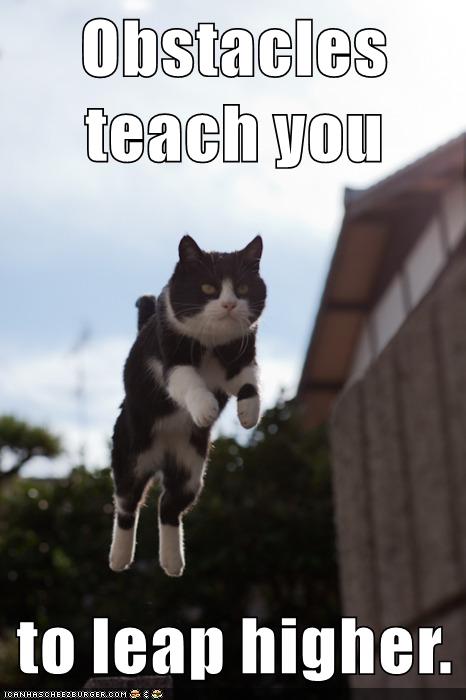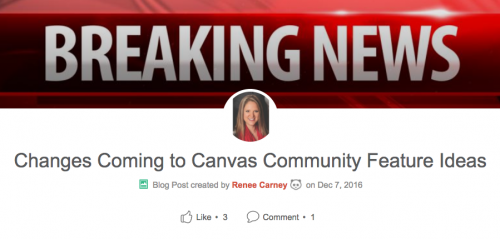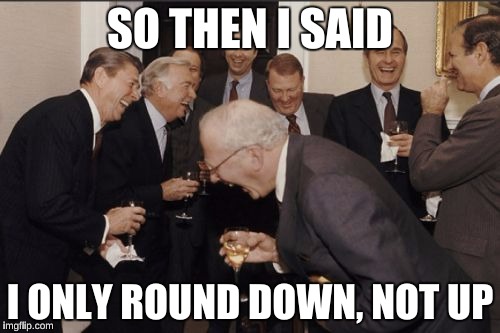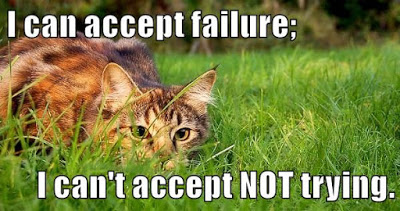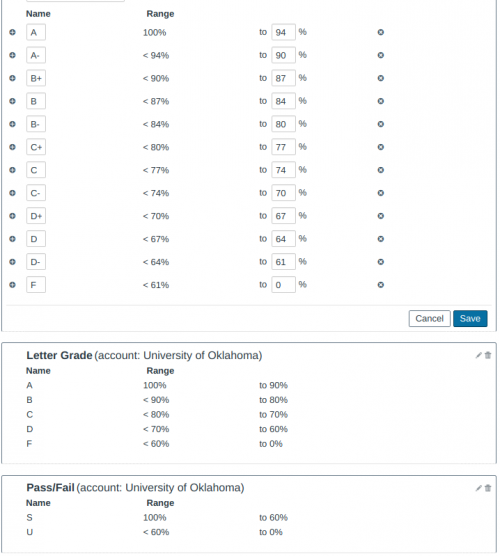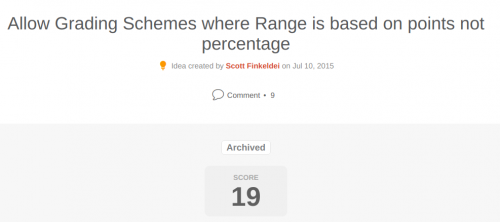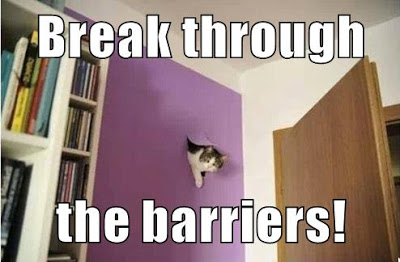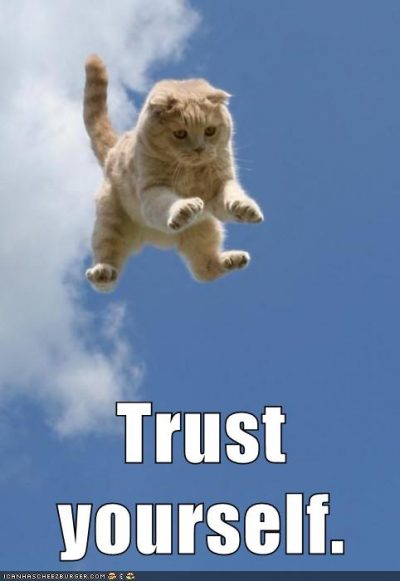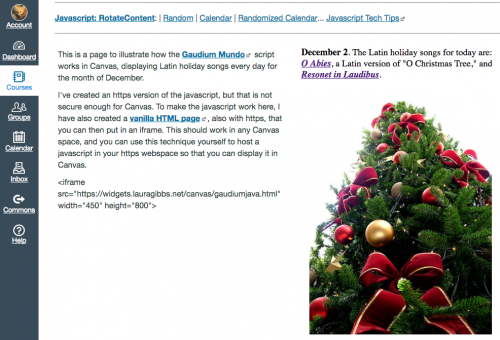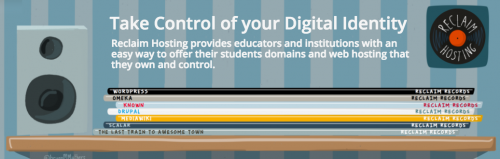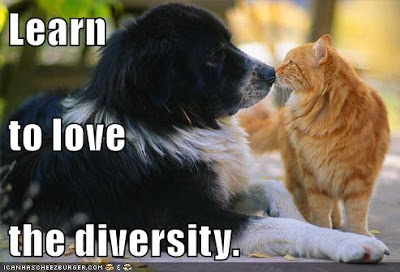I had a mini-crisis in Canvas this week (not being able to enter letter grades for my students: Part 1), which led to researching the many features requests at Canvas about this problem (which I collected in Part 2), and then I just had to vent about numeric grades (for which I made a meme: Part 3). I’ll finish up the series today with my thoughts about a feature request I want to propose at Canvas, and I would greatly appreciate feedback and suggestions, especially from anyone who has successfully proposed a feature request.
I’ll need to do some more research first; as an LMS minimalist, I never thought I would be making a feature request… but I want to try. Based on all the failed requests I found, I’m guessing that I will not succeed either, but at least it will be a chance to connect with others exploring better ways to grade, and I will benefit from that personally, regardless of what happens in Canvas. 🙂
Feature Request: Text Fields in the Canvas Gradebook
It would be very useful if instructors could create text fields in the Canvas Gradebook.
Text fields v. current “Notes” field. Right now, there is a Notes field, but its usefulness is limited because there is no toggle to make it visible to students. There is also only one Notes field, when what we really need is to create multiple text fields, defining a specific purpose for each one, and making each one visible to students or not based on that purpose. Finally, the Notes field is not part of the CSV import/export of the Gradebook, which makes it useless for those who want to experiment with alternative grading systems.
Specifications:
1. Multiple Fields. Instructors should be able to create multiple text fields, based on their specific needs. The fields can be short in length; the Notes field is available for longer entries.
2. Visibility. We should be able to make each Gradebook text field visible to students or not.
3. Export/Import. The Gradebook text fields should be part of the CSV import/export of the Gradebook as other columns are.
4. Sortability. The Gradebook text fields should be sortable in the Gradebook as the other columns are.
5. Messaging. The Gradebook text fields should be available for use in messaging students as other columns are. A simple “not empty” criterion would work, equivalent to the “haven’t submitted” option for assignment columns.
6. Searching/Filtering. If/when the Gradebook finally becomes more fully searchable and filterable on multiple columns (as I hope it will), the Gradebook text fields should be integrated with those advanced searching and filtering options.
Outcomes:
1. Letters without numbers. Instructors could use a text field to record a letter grade or other text-based mark manually in the Gradebook without any number-based scheme. (That is what I expected to be able to do, based on my previous practice in D2L; I cannot use a Canvas grading scheme because my course is based on choices, not zeroes, and students always have a score of 100%.)
2. Complex grading/analytics. Instructors could use a text field to support a complex assessment system in an external spreadsheet, importing the resulting text-based mark from the spreadsheet back into the Canvas Gradebook. This would work for final grade calculation, and also for other kinds of highly customized data analysis. For example, you could set up a formula in an external spreadsheet to alert students to having missed “more than x” number of assignments in “the past x weeks,” and display a resulting text message to the student in the Gradebook via a custom text field for that purpose.
3. Student alerts. Instructors could use a text field to manually enter important information with students. For example, in D2L I used a text-based field to alert students what stage their project had reached so that they would know what they had due in any given week (my students’ project assignments vary based on their individual project schedule).
4. Fields-as-flags. Instructors could use a text field for flagging purposes. D2L offered a single on-off flag toggle that I used for different purposes at different times during the semester; a simple text field can serve the same function as a flag toggle, so the text field option would give us the equivalent of flagging.
~ ~ ~
Okay… that is my first attempt at drafting the request. I’ll do some more research and keep thinking on this, and then learn just how one goes about reviving an old feature request (I am not the first person to have made this request), and also strategize about the timing. My guess is that this would make a good winter break project!
Feedback and suggestions very welcome! I would like to do a good job with this; it’s not a challenge I expected to tackle (being an LMS minimalist), but I am excited to give it a try. My only experience is with D2L, and the D2L text fields are what gave me this idea. I would be very curious to hear from Blackboard and Moodle users what text field options are available in those Gradebooks, and I will also research that online to see what I can learn.
And to close, here is a growth mindset cat for inspiration:
Obstacles teach you to leap higher.
Update: And speaking of obstacles, when I went to submit my feature idea today, December 9, I found out that Canvas shut down the Feature ideas just two days ago. No more voting on new ideas. I am cursed! They will be announcing a new process in 2017. Well, whatever it is, I hope I will be able to move forward with this; they said to go ahead and submit new ideas for commenting, so that’s somethign at least. I’ll do that! You can read more here: Changes Coming to Canvas Community Feature Ideas.
Crossposted at OU Canvas Community.