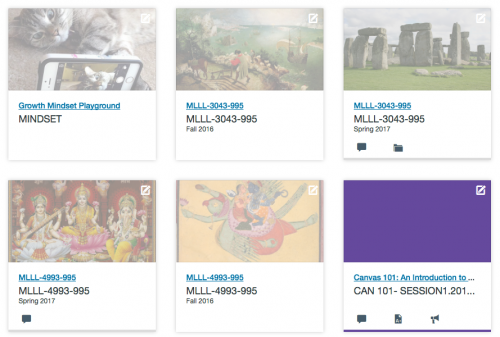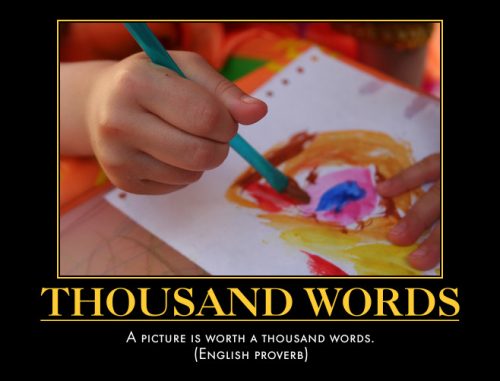I was really excited when Kevin Buck, our intrepid Canvas admin, agreed to turn on the course image option for us; that was a new feature that Canvas just released in September of this year. With this release, you can have an image for your course on the Dashboard instead of a (boring) color block. So, for example, here is what my Dashboard looks like:
Each of my courses has an image there; the colored block is for a Canvas training course in which I am a student, not an instructor, and only instructors can set a course image. Just speaking for myself, I think students should be allowed to choose course images for themselves, but that is not the Canvas it-shall-all-be-standardized way.
Course images: fun and useful. As students have more and more classes on their Dashboard, the visual cue provided by a course image can help them quickly find the course they are looking for. I know the students value it, because they spontaneously mentioned this feature in the midterm Canvas survey I conducted. In the “Advice to Instructors” part of that survey, they said: “set a picture on the main page” and “I like most how the class link on the Dashboard has an image compared to my other classes that are set colors.”
Color overlay problem. As you can see in the screenshot above, a course without an image is identified in the Dashboard by a solid color block, and those colors correspond to the display color for each course on a student’s course calendar. The instructor sets a color default, but students can change the color; they need to be able to do that to make sure sure that their courses are different colors. As you can also see in the screenshot above, the color feature is causing a real problem for the course images: Canvas is displaying the image under an opaque color overlay (instead of a solid color block), and that’s why my course images look very washed out. Not good, but I am confident there will be a fix for this soon. Within days of the release of the course image option, there was a request from the Canvas Community to fix the color overlay problem; you can read about that here: Remove colour overlay from course cards that have an image. Because I am a Canvas minimalist, I have almost no interest in the (many) feature requests coming from the Community, but this was a feature request that I followed with great interest; it was fun to participate in that discussion and I was glad to be able to contribute my thoughts about it. The feature was quickly voted up, and I am waiting to see what happens next.
Even with the color overlay problem, the course image option is a good one, and it will be even better when that problem is fixed. With more and more of our courses being on Canvas, students’ Dashboards will get busier and busier. I am sure they will appreciate when instructors take advantage of this option to improve the Dashboard display by using the course image option. Plus, it’s fun to pick the image you want to use. I’ll have more to say about that in tomorrow’s post. 🙂
A picture is worth a thousand words.
Crossposted at OU Canvas Community.