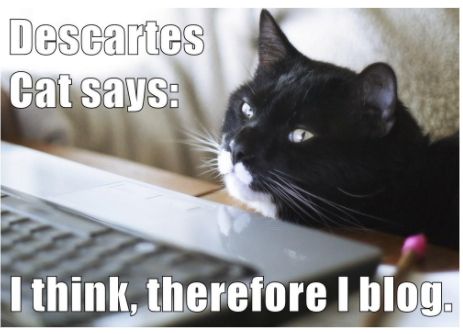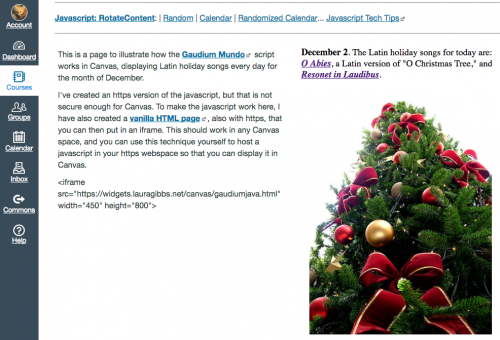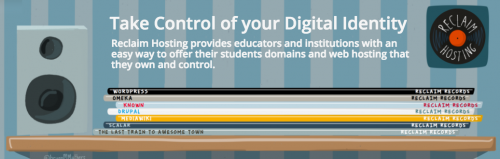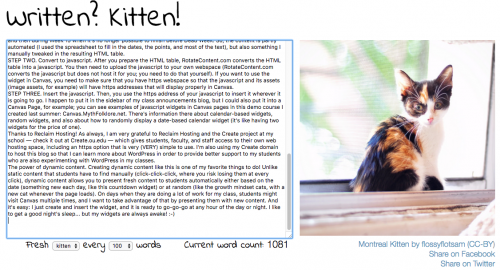Here’s the Growth Mindset Slidedeck for the CanvasLIVE presentation, with notes and links below, and I’ve also embedded the YouTube video of the event. 🙂
Here are the slides with notes:
Slide 1. Welcome Slide.
Slide 2. Title Slide.
Slide 3. Connected Learning… with Cats.
You can find the complete series here at this blog: Connected Learning with Cats. I’ve got four more events scheduled after this one: Javascripts, YouTube Playlists, Free Online Books, and Pinterest/Flickr. Let me know what other topics would be of interest!
Slide 4. Five Key Mindset Concepts.
In Part A of the presentation, I’ll describe my approach to the growth mindset concept with these five key ideas.
Slide 5. Carol Dweck: Mindset.
I recommend Carol Dweck’s book Mindset very highly, and you can also find some excellent Carol Dweck videos along with articles and interviews online. She is extremely good at speaking to a wide range of audiences: teachers, parents, and learners of all kinds.
Slide 6. Five Design Strategies.
In Part B, I’ll explain how I use growth mindset ideas when I design my courses.
Slide 7. Five Tools at the Website.
In the final part of the presentation, I’ll provide an overview of some helpful tools I am using to build a new open Canvas course resource: Exploring Growth Mindset which has this simple URL: Mindset.LauraGibbs.net.
PART A: FIVE KEY MINDSET CONCEPTS.
Slide 8. Five Key Mindset Concepts.
I approach the growth mindset concept from different angles: Aim High — Explore — Work Hard — Improve — Enjoy. You might decide to break down the mindset concept differently for your students; this is what I have found works best for me!
Slide 9. 1. Aim High.
This area involves setting realistic personal goals, along with being willing to take risks to achieve those goals, and persevering. One thing I find really helpful is to get students focused on moving forward; don’t try to retrace your steps, but just keep on looking ahead to figure out what to do next! There are articles and more resources here.
Slide 10. 2. Explore.
This is probably my personal favorite among the growth mindset domains: curiosity and creativity. This is also where I locate research on neuroplasticity and the fact that as you learn, you are literally growing new connections in your brain. Given that many of my students are future medical professionals, this is definitely something I like to emphasize in the growth mindset approach. There are articles and more resources here.
Slide 11. 3. Work.
Side by side with open-ended exploration is the need to stay focused, work hard, and be patient as you put in all the practice that is required to learn new skills. I teach writing, so practice is a huge part of that process, and patience is definitely required! LOTS of patience. There are articles and more resources here.
Slide 12. 4. Improve.
As a teacher, there is where I put in the most effort: students need detailed, helpful, timely feedback in order to learn from their mistakes. I also urge the students to do a lot of self-reflection and to see themselves as learners beyond the scope of the course: my biggest goal is to help them become self-determined learners for life! There are articles and more resources here.
Slide 13. 5. Enjoy.
By fun and enjoyment, I have in mind the joy of learning itself, along with connecting and sharing with others. Plus, it’s important to take care of yourself: learning is hard work, so you need to make sure you take time to relax. You can’t afford to neglect health or happiness if you want to succeed over the long run! There are articles and more resources here.
PART B: FIVE DESIGN STRATEGIES.
Slide 14. Five Design Strategies.
These are strategies that work in my classes, and I am guessing they can be generalized to other classes as well: Teach about Mindset — Reinforce Daily — Create Challenges — Focus on Feedback — Be a Co-Learner.
Slide 15. 1. Teach about Mindset.
I start the semester with a growth mindset activity in the first week of class: Week 1 Growth Mindset. This TED talk by Carol Dweck is one good way to get started, and my students then share their thoughts and reactions in a blog post (my students all have their own blogs), although of course a discussion board could work also. Students usually have a lot to say on this topic!
Slide 16. 2. Reinforce Daily.
I use Growth Mindset Cats every day in my class announcements, and you can find out more about the daily announcements: CanvasLIVE on Blog-as Homepage. There are Growth Mindset Cats both in the body of the announcements and in the sidebar, along with random student quotes from their blog posts in the sidebar as well.
Slide 17. 3. Create Challenges.
Students can complete weekly growth mindset challenges of their choice; developing new kinds of challenges is one of my goals for this summer. In addition, as students work on their writing, I pose that process in the form of writing challenges. For those of you who teach writing, I have found this to be really successful: it helps students remember that learning how to write is a long-term growth process, and it also encourages them to set goals for themselves as part of that long-term process.
Slide 18. 4. Focus on Feedback.
I am constantly trying to improve my own feedback practices, while helping students understand both giving and receiving feedback. This is where I spend the largest chunk of my time as a teacher, and I try really hard to couch my feedback to the students in terms of growth mindset concepts.
Slide 19. #TTOG Teachers Throwing Out Grades.
I also have to say something here about the need to stop punitive grading if we want students to trust us that learning from mistakes is really okay. If it’s really okay, we have to stop penalizing for mistakes and instead focus on recognition of learning progress. You can read about how I’ve tried to do that in my classes here: all-feedback-no-grades.
Slide 20. 5. Be a Co-Learner.
Probably the thing I like best about growth mindset is that I am constantly working on my mindset, side by side with my students. We are COLEARNERS. Admittedly, our goals are different (I’m trying to learn how to become a better teacher; they are learning how to become better writers)… but growth mindset allows us to see those different goals as part of a shared growth process.
PART A: FIVE CANVAS-FRIENDLY TOOLS.
Slide 21. Five Canvas-Friendly Tools.
I’ll finish up with a quick overview of my new Canvas course resource site: Exploring Growth Mindset. My goal is for this site to have a continuous stream of new content automatically. I am not going to have time to update it when the school year begins, so I need it to update based on my normal web activities which is based on using these tools.
Slide 22. 1. Flickr & Pinterest.
As I create new mindset cats, I add them to my albums at Flickr and at Pinterest. Both of these tools are easy to embed inside a Canvas course, and I’ll be doing a CanvasLIVE presentation later this summer about using Flickr and Pinterest in Canvas: Beautiful Curation: Pinterest and Flickr in Canvas.
Slide 23. 2. Diigo Bookmarks.
As I find new resources, I bookmark them with Diigo, and they then appear automatically in Canvas. My current focus is transcribing infographics. To get the Diigo bookmarks to appear in Canvas, I use an RSS tool called Inoreader; if that is something you are interested in, get in touch with me, and I will be glad to share details about how that works.
Slide 24. 3. Twitter.
I have a dedicated Twitter account, @MindsetPlay, that I use just for growth mindset and related materials. You can see the live feed inside the Canvas course, and I did a CanvasLIVE that explains how to use real Twitter widgets this way inside a Canvas course: Twitter4Canvas CanvasLIVE.
Slide 25. 4. YouTube.
I have a YouTube playlist of growth mindset videos. Please send me suggestions of videos you find useful in teaching about growth mindset with your students! There’s a Feedback form at the site you can use for that. Also, I have a CanvasLIVE about YouTube Playlists coming up this summer: Amplify YouTube with Playlists.
Slide 26. 5. Padlet.
I am really excited about using Padlet to collect and share thoughts from my students about their growth mindset experiences. I find their ideas to be really inspiring! You can read more in my Canvas Community blog about Padlet and my Padlet Randomizer. I’ll be doing a CanvasLIVE on javascript randomizers like this: Laura’s Widget Warehouse: Canvas-Friendly Javascripts.
Slide 27. A recap….
Slide 28. Five Key Mindset Concepts.
Slide 29. Five Design Strategies.
Slide 30. Five Canvas-Friendly Tools
Slide 31. Let’s connect!
And I’m glad to discuss and brainstorm about any and all of those things! You can reach me at Twitter: @OnlineCrsLady and at the Canvas Community where I’m now blogging regularly.
Slide 32. Get Involved…