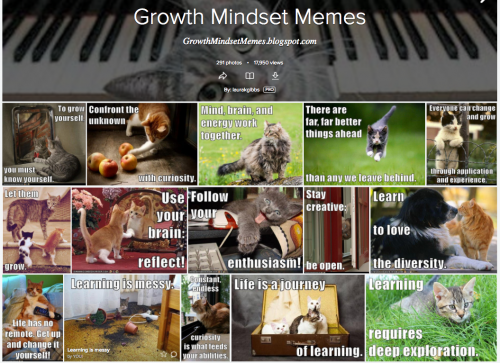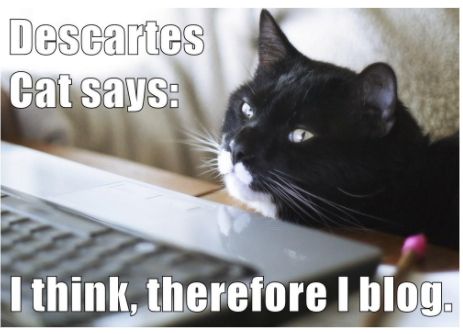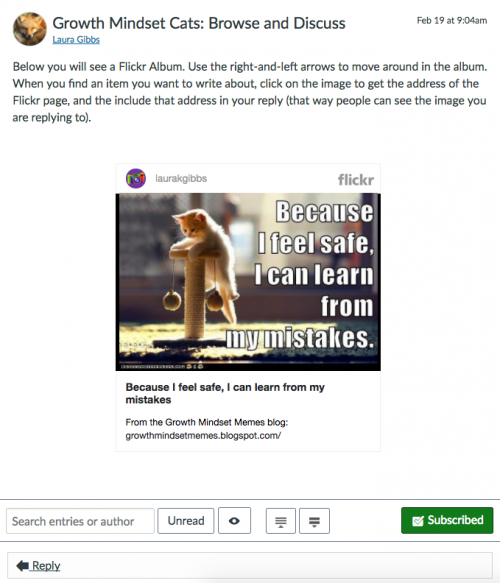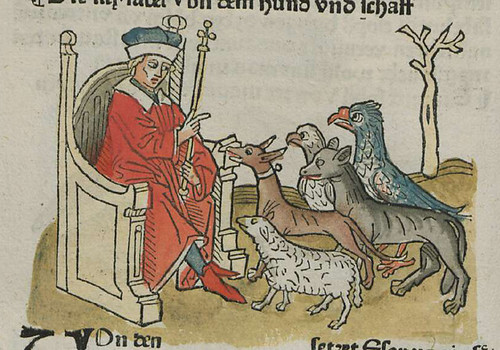Here’s my slidedeck, and plus the video from the Thursday, June 29 event. You’ll find active links on the slides, along with links and notes below. You might also enjoy this blog post: Comparison Shopping for Free Tools: Pinterest, Flickr, Diigo, Padlet.
This is my last CanvasLIVE for the summer, but I am excited about starting up again with back-to-school in August. Happy summer, everybody!
Slide 1. Cover slide.
Slide 2. Title slide.
Slide 3. Connected Learning… with Cats.
Slide 4. Taming the Web: The Power of Curation. This is my third curation presentation so far this summer; you can find the other two here: YouTube Playlists and Online Book Libraries.
Slide 5. Dimensions of Curation. My focus for today is just on the sharing dimension of curation; I’ll be showing how you can share the “same” content in very different ways with very different tools, all of which work nicely in Canvas. And remember, you can have strategies for sharing all kinds of content: content you create, content that your students create, content that you find online. Online content wants to be shared!
Slide 6. Different Tools, Different Purposes. I’ve created a site where you can see the four tools — Pinterest, Flickr, Diigo, and Padlet — side by side: StoryLab.LauraGibbs.net.
For each tool, you are looking at a new summer project for my Indian Epics class where I am building a collection of “Stories from India” to use in conjunction with the epics. This is a brand-new project for the summer that I just started a couple of weeks ago, and all the content is housed in a blog: Fables of India. But as I said before, the focus here is not who created the content, you or someone else. Instead, the focus on how to share any kind of web content that you find valuable: content you create and/or content created by others.
Slide 7. Quick Overview of the Four Tools. I’m going to run through the four tools very quickly, and I hope you will go to the StoryLab site to see each one in action.
Slide 8. Flickr. This page has a Flickr album slideshow with the stories from India. You can use the left-right arrows to move through the slideshow, and then either use the link in the caption to visit the story page (right-mouse click to open in a new tab!), or you can click on the image to go the Flickr page, and from there access the story page via the link provided.
Slide 9. Pinterest. This page has a Pinterest Board with the stories from India. Click on an image to access the pin page, and you can then go from the pin page to the story page (more about the features of pin pages below).
Slide 10. Diigo (RSS). This page has a live Diigo feed (via Inoreader) with the stories from India. The titles in the feed here will take you directly to the story page. The image thumbnails are automatically generated by Diigo, so this is not really an example of image curation — but one of the best things about Diigo is the way that you can add a thumbnail image to any bookmark!
Slide 11. Padlet. This page has a Padlet with the stories from India. I’ve set this Padlet up so that I am the only author, but it’s easy to create a Padlet where your students can contribute also; more on that below.
Slide 12. Embedding the Tools in Canvas. In terms of being quick and easy, Padlet is the fastest (just use the Redirect Tool), and next would be Diigo (subscribe in Inoreader and then use Redirect Tool), with Flickr and Pinterest being more complicated because you have to upload the javascript as a File in Canvas, and then use an iframe to display that File in a Page. It’s not hard to do that, but it’s a multistep process that will probably take about 10 minutes.
Slide 13. Flickr: Javascript-in-File-to-Page. Configuring the album slideshow is very easy, and I’ve written up detailed instructions for embedding the slideshow script in Canvas.
Slide 14. Pinterest: Javascript-in-File-to-Page. There are lots of widget configuration options! Then, you can follow these instructions to embed the script in Canvas.
Slide 15. Diigo to Inoreader, then Redirect Tool. This assumes you are already using Diigo; if you are not using Diigo already, this is a good reason to start! I’ve written up a post about the RSS-Inoreader magic here; because Diigo has RSS, everything in that post applies to Diigo just the same.
Slide 16. Padlet: Redirect Tool. Because the Padlet site design is really clean, it looks great in Canvas. Just install the Redirect Tool app, copy-and-paste in your Padlet URL, and you are good to go!
Slide 17. Special Advantages of Each Tool. The main message I’d like people to take away from this presentation is that each of these tools is excellent, and the key is to define your goals so that you can choose the best one, or maybe even an entirely different tool. There are so many great web-based tools these days!
Slide 18. Flickr: Album Editing Options. Flickr is a serious image management tool, and you have so many options for rearranging the contents of an album. That is not true for the three other tools, which have limited options for rearranging content or no options at all.
Slide 19. Flickr: Works Well in Small Size. Another distinctive thing about a Flickr slideshow is that it looks great in a small size, so that you can even fit it nicely into a Discussion Board prompt. (I regularly put Flickr slideshows in the sidebars of my blogs because they fit so nicely there too!)
Slide 20. Pinterest: Students Love It! I really like to use tools that my students are going to like using, and that is a big plus for Pinterest. Many of my students are already serious Pinterest users, but they don’t think of it as a tool for school. They are excited to find out about new features of Pinterest that make it a great tool for schoolwork. Here are my Pinterest Tech Tips.
Slide 21. Pinterest: Pin Pages for Discovery. Given the billions of images at Pinterest, it can provide excellent discovery based on related images, often leading you to Boards with valuable resources by serious collectors, including museums who use Pinterest. This slides hows the related pins that Pinterest found for the Varanasi image that is in my Indian Stories Board. Especially if you combine Pinterest with Google Reverse-Image search, so students can learn more about the images they find, Pinterest can become a very useful research tool!
Slide 22. Diigo: Managing Massive Amounts of Stuff. If you are curating massive amounts of stuff (as I usually am), Diigo is the most practical choice. Flickr is pretty good too (it offers some good searching and tagging options), but Diigo still wins for scalability. As an all-purpose curation tool, Diigo is really fantastic; I cannot say enough good things about it! (I know some people who are huge fans of Pinboard, too… I’m guessing the same strategies I’m suggesting here for Diigo will work in Pinboard as well.)
Slide 23. Diigo-Inoreader: Totally Automatic Updates. Admittedly, it takes just a few seconds to add an image to Flickr or to pin something at Pinterest or to post something on a Padlet, but depending on how you set up your workflow, the Diigo-Inoreader process can be 100% automatic so that content is feeding into your Canvas Pages automatically as you create your content. Since I use Diigo for all my curation and content management, it’s a no-brainer for me to build a Diigo feed for any project I am working on. The fact that it just takes the Redirect Tool to add that to Canvas makes that an even more enticing prospect!
Slide 24. Padlet: Totally Fun Collaboration. You can create Padlets with different settings for content creation and content commenting, making it possible for your students to post at a Padlet in Canvas, seeing others’ contributions in real time. It’s so much more fun than a Discussion Board. Try it out at this Padlet Playground (which is set up with “secret” as the privacy setting, so that only people with the link can post). If you search the Canvas Community, you will find advice from other users who have much more experience with Padlet than I do: Padlet at Canvas Community.
Slide 25. Padlet: Truly Easy Tool. As I mentioned above, Padlet wins hands-down for ease of use: it is easy to create a Padlet (they have a great step-by-step process to help you configure your settings), and then it is easy to put into Canvas with the Redirect Tool (see above).
In future presentations, I will probably focus on just one tool at a time (so I’ll try to do a CanvasLIVE all about Flickr, all about Pinterest, all about Diigo, all about Padlet)… but I was excited at the chance to show them side by side for the same content stream, and I hope that has been useful! Meanwhile, since I had to rush through the details, please let me know if you have questions about any of these tools or if you want to brainstorm about ways you can use them in your classes!
Slide 26. Presentation Recap.
Slide 27. Let’s Connect.
Slide 28. Closing slide.
And here are some Flickr cats of course: