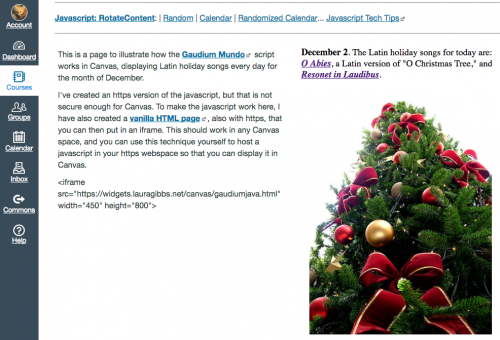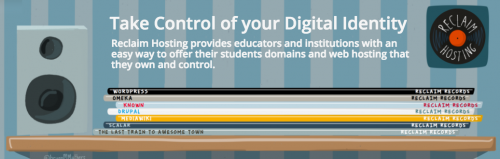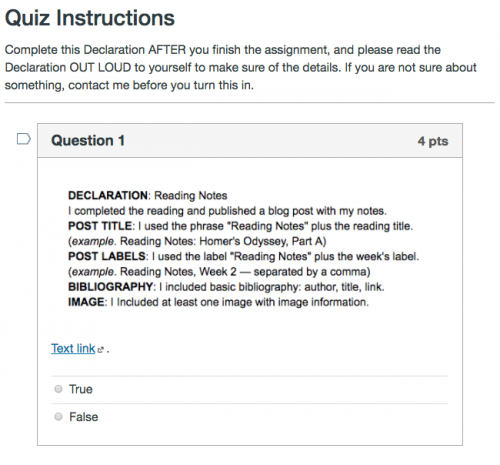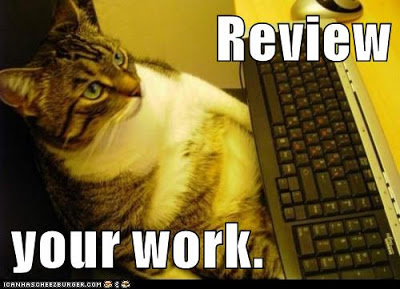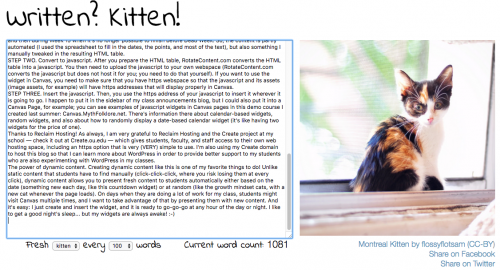Sure sign that you are a nerd: the very first thing you want to do on the very first morning of winter break is . . . build a Widgets Warehouse in Canvas, ha ha. But seriously, that’s what I wanted to do this morning.
So, here’s what I’ve got so far: Widgets.MythFolklore.net. (Yes, that’s an example of a custom URL for a Canvas course: very useful! Find out more.)
That takes you to Laura’s Widget Warehouse, a new public course I just created in Canvas (and thank you, Canvas, for letting us create courses like this on our own; we didn’t have that freedom in D2L).
The purpose of the course is to provide a kind of catalog for widgets that I am creating based on what I’ve learned about widgets in the mixed-content era (https required!), and also about widgets in Canvas (no javascript allowed; only iframe). I’ve been making widgets like these for over 10 years, but now in the mixed-content era, I am going to have to start systematically re-creating the widgets I want to keep. So, one of my projects for 2017 is to figure out which widgets are worth that extra effort… and of course it will also inspire me to make new widgets. As I create or re-create each widget, I’ll write up a catalog page for the Widget Warehouse.
Here’s what I mean by a catalog page: Widget: Growth Mindset Cats. The catalog page links to the content source that supports the widget (it’s almost always one of my blogs). There will be a link to the source for both the https javascript and for the Canvas-friendly iframe. There will also be a brief description of the contents of the widget along with a link to the source table so that anybody who wants to use the widget can see all the potential content in advance (no surprises). I’ve also included links to examples of where/how I use the widget for my own classes.
As you can see, there is no real new content in the Canvas course, and I have no interest in creating content inside Canvas; I far prefer my blog network for creating and sharing content. There is, however, real value in creating a catalog like this in Canvas… even just for selfish reasons: it will help keep me organized as I work through this widget redesign process. So, as often with things online, I’ll be getting the benefit of it whether or not others use it — but if this can be useful to others, so much the better!
Feel free to use my scripts or, even better, perhaps seeing how I use the RotateContent.com script tool will inspire you to make your own. As this project evolves, I’ll be writing up some tips and how-tos for creating your own widgets. Now that my students also have access to https webspace through OUCreate, I am thinking they might even be interested in giving this tool a try,
I’ll have more to say about all that as this project evolves in the coming semester. During the semester, I don’t have time for a really sustained project like I do during the summer, but something like this should be great: when I find myself with a free morning or afternoon, I can pick a widget, redesign, and add a new page to the catalog.
And when I have a whole day free… I can create new widgets! YES!!!
So, more about all that later: this is just the inaugural post in what should be an ongoing series on Widgets for Canvas. 🙂
Advice from the cats:
Immerse yourself in a project, and create something new.
Crossposted at OU Canvas Community.