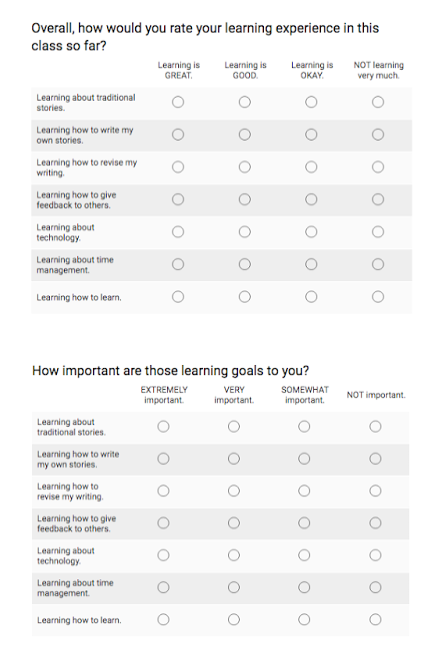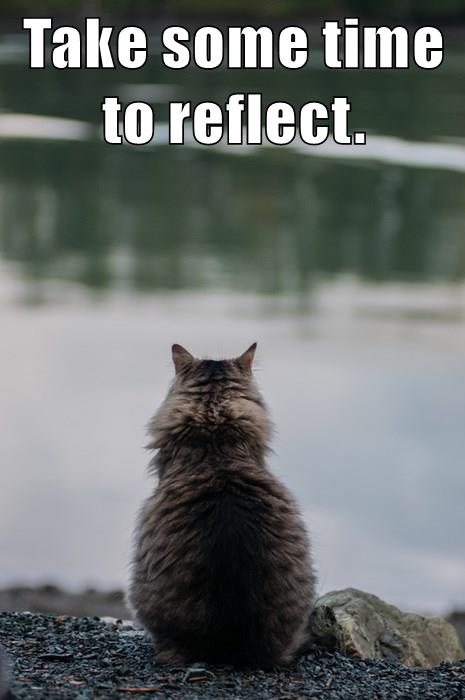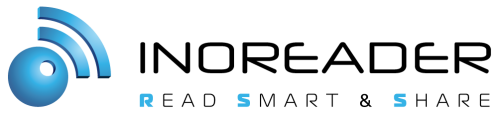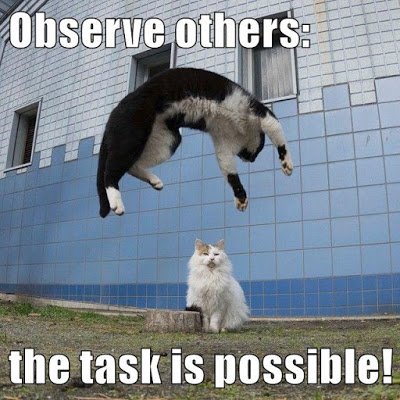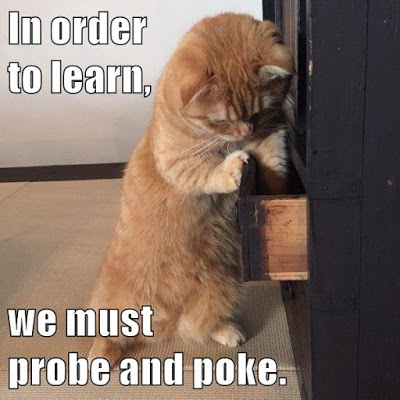Earlier I shared the results of the Canvas survey my students filled out mid-semester, along with an overview of their advice: Student Voices about Canvas. I also explained how I used those survey results to reconfigure my Student Tech Support for Canvas. In this post, I will do a follow-up with more student voices coming from the student blogs in the last weeks of the semester. Those students who chose to learn more about Canvas via my Canvas Tech Tips wrote up quick blog posts with their reactions and impressions. You can see that blog stream here, and I’ve also embedded it at the bottom of this post. (If you’re curious, that’s Inoreader at work: a blog aggregator that can filter posts into streams based on filters and rules and then republish the results as a new RSS stream, also available via HTML as you see here.)
Feedback is essential. For me, getting this kind of feedback is really important; I teach online, so being able to read through the students’ blog posts is a great way to check in and get a sense of how things are going with them, just to gauge the mood as much as anything. I was told that there was going to be a campus-wide survey of faculty and of students who used Canvas in this first semester of our Canvas deployment (when Canvas was still opt-in, before going to opt-out next semester), but so far I have not received a survey. I know I found it very helpful to hear directly from my students this semester, but they are just a small subset (appx. 80) of the presumably thousands of students who did use Canvas this past semester; I hope we will be hearing more student voices, and faculty voices too.
Selected remarks. I’ve selected below some remarks that I think could also be helpful for other instructors using Canvas; you’ll see some references there to the grace period or extension I have set up for assignments, which is personally one of my favorite Canvas features that we didn’t have in D2L. Details here: Canvas Grace Period. All the other comments are general, not really specific to my class in any way. The students’ enthusiasm is very strong, although it’s also clear that actually encouraging them to download the app is important — some had downloaded it before I set up my Tech Tips, but many had not and said that they wished they had done so earlier. I will be encouraging my students next semester to download the app and configure their notifications on the first day of class!
~ ~ ~
I honestly with I would have done this Calendar tech tip earlier on in the semester! I typically just type down my to-do list in the Notes on my phone, but having it synched with my own digital calendar on my phone would have been perfect.
I’ve had this app on my phone for the entire semester. So here are some good things. You can pin individual parts of it to a home screen. For instance, I have grades on one page, and assignments on another. The bad news is that it’s slow and clunky. The pins you set-up don’t update like that should. It seems to be incredibly sporatic. I had one freeze for three weeks. It’s a good effort, but it’s not up to snuff from my perspective. My experience is on a Galaxy Note 3.
As of right now the push messages were really easy to set up and thing I will really enjoy this alert next semester!! I recommend every to turn this on especially if you forget stuff a a lot!!
I rally enjoyed this tech tip because I had no idea it did that and enjoyed personalizing my account. I think it is awesome that we could do that because we spend so much time on there it was nice to personalize it so its not so boring.
I think I set up a bunch of notifications at the beginning and now I was able to adapt them a little better to the ones I really needed.
It was surprisingly a lot easier to upload my canvas calendar to the calendar that I use on google so that I could see everything all in one!
I chose to have canvas notifications for this class sent to my OU email. I find with a class that has many assignments, that my email is the best way to get notifications. This is because I check my email multiple times throughout a day, and I only check canvas one or two times.
For me, the canvas app was not my favorite. It was slow and kept denying my user information! I did, though, find an alternative way of having it up on my homepage of my phone- if you go on “safari” and go to canvas’s homepage or login page, you can hit the options button (lower right corner) and select “homepage” and it will make itself into an icon. So neat!
Personally, I think the calendar on Canvas is even better than the one on D2L because it is color coded and has so many different views! You can see what you have due in just one class, all classes, for a month, for the rest of the semester, in calendar format or in list format. The options honestly are endless. It is a great feature! If you don’t know how to use it yet, go look it up! It is amazing!
I really like how you can change the notification preferences on Canvas. It is very helpful and convenient. I changed it to things that were more important to me. I usually get notifications for things that are not as important so one bad thing that I do is just skip over all of them and not pay close attention to the important ones. I have missed important notifications/emails by doing that. It is really helpful and I think this is one of the reasons why it is better than D2L.
I have had canvas set up to email me anytime a grade gets updated for a while now. I find this to be very helpful for times that I am concerned about what grade I got. This is an easy way to get notifications and it keeps me from endlessly checking canvas for grades to be posted. I highly suggest this for this time of year when it seems that everyone has at least one class they are worried about getting a high enough grade in.
I really like how it is able to give you a quick look at what your grade percentage is by just pushing a button! Now that I have downloaded this app I kind of wish I would have done so sooner, because I believe it would have made my life much easier thought the semester to look on my phone for due dates rather then get my laptop out every time.
So I had read about the Canvas app on several others’ blogs and decided it was about time I figure it out. All of my classes are on Canvas this semester so I figured I should hop on board and get used to working with Canvas. At the beginning of the semester I was pretty mad that my last year was when they decided to shift support from D2L to Canvas, but then realized if it wasn’t my senior year it would certainly be someone else’s senior year. The app allowed me to set up notifications on my phone, which was the biggest plus for me. I am not a huge fan of how Canvas has the grading set up, purely because I like to avoid seeing my grades for as long as possible. I am glad to have such easy access to my coursework now though!
I love that you can change your display name on Canvas. As soon as I got it, I took my middle name out. I find this a great way for people to recognize others, expecially those who go by different names. I also added a picture to my profile so that people can see who I actually am.
This week I decided to do a tech tip by downloading the Canvas mobile app. I kind of hate technology so this was a big step for me. Next semester, more of my classes will be using Canvas so I look forward to using the app more then!
Notification adjustments might be more useful if more of my instructors used Canvas in similar ways. When every class is different, there’s no making decisions about notification settings.
I’m a big fan of Google Calendar, especially since it automatically integrates my Outlook calendar–meaning that any time someone emails me with an event, or any time I schedule a meeting with a student or instructor, it appears on my phone calendar without any additional effort.
I will say that the Canvas calendar the easiest place to see which declarations you’ve done for a given week, since it crosses them out as you complete them–a far easier visual than the list you’ll find under modules.
Like many of you (or maybe it’s just me….), I am very resistant to change. I will be honest. When OU switched from D2L to Canvas, I wasn’t happy. Canvas had a lot going on and I didn’t feel like I had time to figure it all out. Once I downloaded the app, I realized it was definitely better. I can see all of my classes and by clicking the “A+” button at the top, it instantly shows me my overall grades in each one of my class–WOW.
I decided to update my canvas profile! I changed my display name from “Kimberly” to “Kimber” since that is what most people call me. Then, I added an avatar photo to my profile. I picked this picture because I think I look pretty normal in it. Normally I like to have profile pictures be a little bit goofy because I feel as though that is how I am in real life, but I figured since this was school it would be a little better to have something I little more professional.
I heard of the Canvas mobile app while doing extra commenting on some people’s posts and decide I would blog about it in hopes more people will discover it. This app takes away the hassle of going to your browser and logging in every time you want to do anything on Canvas.
After having to access D2L through a mobile browser all last year–signing in every time on the teeny, mobile-unfriendly access page (learn.ou.edu)–having an app which keeps me signed in all the time was the first step in guaranteeing my regular usage.
I have updated my profile on canvas and it was very easy! I even put a link to my linkedin account on my canvas profile.
If I make the bad decision of relaxing with Netflix instead of doing the work that is due that night I get an extra reminder at 7 am through email to wake up and do all work within the grace period. Although, notifications do not combat against some of my bad habits or crazy class/work schedule the extra help does not hurt!
I am just a little worried about the professors who are reluctant to switch to canvas. They only make it harder on the student trying to figure out the new system when they do not attempt to learn it as well. I do not know what I would have done if not for the extension you have added on to our assignments. It would make the students live’s so much easier if they had a professor willing to learn.
At first I was concerned about the switch to Canvas as it was an unwanted change because I honestly liked D2L. But after experiencing the mobile app and its capabilities. I am so pleased with the switch.
One of the great things about the Canvas app and having an iPad or an iPhone or anything with internet connection capabilities is its use alongside Microsoft’s Onedrive. I store all my slides that I download from Canvas to Onedrive. I can even submit assignments directly to canvas from Onedrive. I am honestly pleased with the direction that OU decided to take with its technology services!
I think it makes things a lot easier when I am trying to see what comes up next for each class, when the D2L calendar would show things for every class at once. I love that there is a grace period for this class and the assignments which has helped more than anything. There might be times when I forget to do an assignment for this class or have an emergency where I cannot do it on time, and realize there is a grace period the next morning.
At first I was very skeptical of canvas. I was so accustom to D2L and did not want to learn a whole new format on my last semester at OU. To my surprise canvas is very simple and easy to use. I like how when you open it, it shows all your classes and they are color coded.
I especially like the assignment or “modules” part on the app. When you click on it, depending how to professor has it set up, you can then just click on what unit you are on and then all the assignments for that unit are right there. You don’t have to search for them.
Doing assignments/ quizzes is very easy on the app as well. It formats it so they fit your phone and you don’t have to zoom in like you had to on D2L.
The calendar has helped me keep up with not jsut school but school related events. I am able to add all my events to the calendar even though there is not a class for them. The color coding for each class is very cool, and I love how it marks out what has been accomplished.
I have canvas bookmarked in my safari browser on my iPad. Going through safari seems to be the exact same as using the app.
I just downloaded the Canvas app for this week’s tech tip! I didn’t know that there was an option to put it on my phone. I already receive notifications via email so I never thought to look for an app. Now, I can unsubscribe from those emails and have a lot less clutter in my inbox!
I absolutely love the notification system that Canvas has. I am a frequent user of my OU e-mail due to the amount of extracurricular organizations that I’m involved in, and receiving notifications there is really nice.
I wonder why it takes so long for notifications to appear, especially after I submit a quiz to be graded. I usually have to wait at least 30 minutes to get a notification from Canvas telling me that something has been graded. Other than that, I’m grateful for it!
I really appreciate the fact that you’re able to change your name in Canvas… while I am lucky/privileged to go by my birth name, this is especially important for queer people that might not identify with their birth name.
Unfortunately, not too many professors put their entire class schedule online (thanks Laura!) which makes it a little difficult to rely on it in whole. However, it is certainly an effective organizational strategy! Below is a screenshot of my Google Calendar for this last week with the integrated calendar.
I am not a notification fan, so I have everything sent to my email. Now, I get to see everything that is due, has been graded, etc all in one place. I made a specific folder for these emails, so I can check them quickly.
I love how canvas has a list of all things due for all classes in one location- it is great for figuring out which weeks will be busy and which I can work ahead during! Now all I need to do is teach my teachers how to use it correctly…
The app’s view is clear, and the fonts of link are large, which makes it easier to navigate from page to page. In addition, it has many function that D2L app lack or insufficient like the to do list, message page, calendar, and etc. I regret that I didn’t download the app earlier. Everyone should try it out!
I love the Canvas App. I already had it downloaded, and it has saved my butt plenty of times. I love how you can view your calendar with due dates easily on it. One thing that has helped me the most is that you can take your quizzes from the app directly.
You can take quizzes on your phone, but the only downside is that it gives you the score but won’t show the summary of your attempt.
~ ~ ~
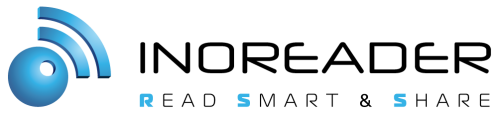
As mentioned above, here’s the live feed (thank you, Inoreader!) of my students’ blog posts that mention Canvas, which means there will be new posts coming in to this stream starting in Spring semester too. It’s easier to read outside the confines of this blog post: Canvas Post Stream.
Crossposted at OU Canvas Community.