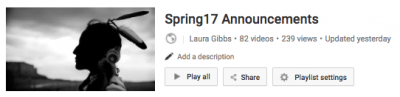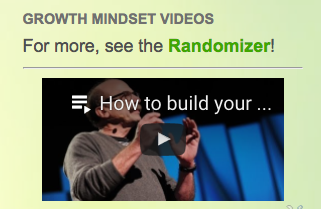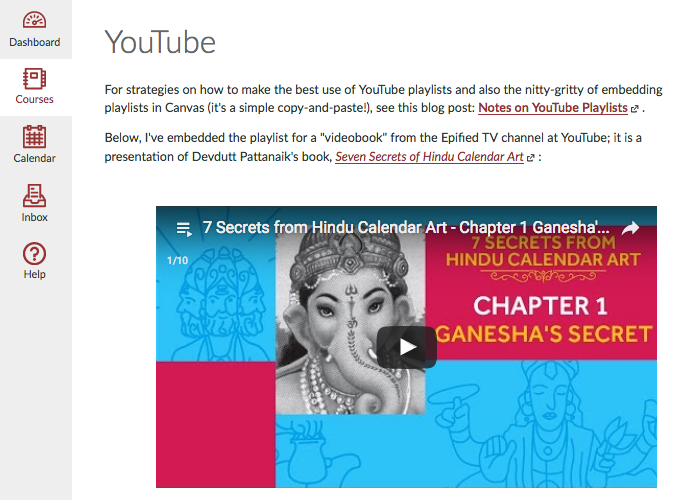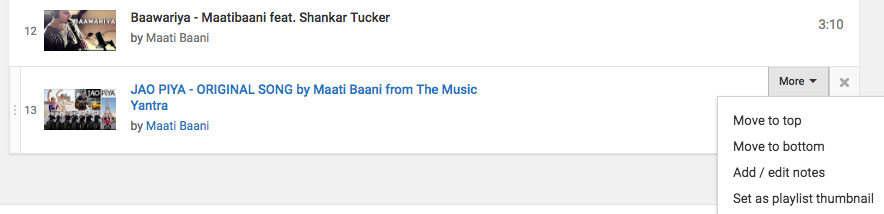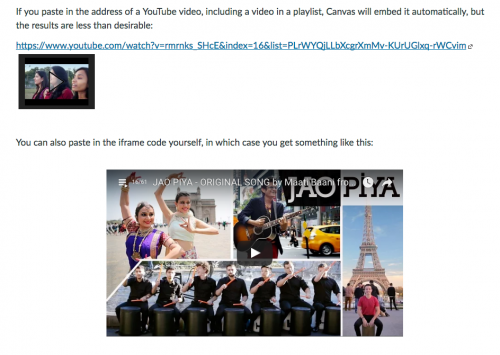I wanted to write up some notes for a possible CanvasLIVE demo on working with YouTube Playlists, so I checked the Community to see who might have posted about this already, and I found a very useful post from Laura Joseph: Video killed my Canvas page. She discusses the power of playlists and also the very useful “start at” hack.
I also found this very useful page from Adam Williams: Embedding Content Using the Public Resources LTI. YouTube is indeed one of the resources you can embed that way, along with Vimeo, SchoolTube, Khan Academy, and Quizlet.
In this post, I’ll share my tips and tricks for working with YouTube playlists, starting with some examples of the kinds of playlists I use in my classes, and then some nitty-gritty how-to information about creating and maintaining playlists, and also about embedding videos and playlists in Canvas.
Why playlists? When you share videos in a playlist, it gives your students some learning context for what you are sharing, and it also gives them other videos to watch if/when they reach the end of the video that you are sharing. I try to only share videos in playlists; it doesn’t take any more time to share videos-in-playlists, and it really adds to the value!
SAMPLE PLAYLISTS
Spring 2017 Announcements: I include a video in the announcements each day, and that builds up to a big playlist by the end of the semester. It also means that each day’s video in the announcements is connected to all the other videos of the semester. I embed this playlist in the sidebar of the announcements blog.
Growth Mindset and HEART: These are student success / motivational videos that are connected to the growth mindset and Learning by H.E.A.R.T. activities in my classes. I embed these videos in the sidebars of the blogs for these activities: Growth Mindset blog and H.E.A.R.T. blog.
Indian Music: I really like sharing music from India with my Indian Epics class, so I keep a big Indian Music playlist, and I also have dedicated playlists for some of my favorite artists like Maati Baani and Manish Vyas. The same videos can appear in multiple playlists so it’s easy to have big playlists and also more specialized lists too. You can see the Indian Music playlist in the sidebar of my Indian Epics Comics blog.
Epified Videobooks: An amazing resource for my Indian Epics class is the Epified Channel’s videobooks based on Devdutt Pattanaik’s “Seven Secrets” series for Hindu Calendar Art, Vishnu, and the Goddess. You can see one of those playlists embedded here in my PAINT Canvas workshop: Calendar Art.
TIPS AND TRICKS
Creating a playlist. This is a tip I wrote up for my students. It covers how to create a playlist and add videos, and then how to share the playlist list and/or to embed the playlist in a blog. You can find lots more info at the YouTube Help page for Creating and Managing Playlists. You can even do collaborative playlists, although this is a feature I have not used myself. You can also build playlists that add new videos automatically, although again this is a feature I have not used myself.
Keeping playlists fresh. Some playlists you might want to keep fresh; that’s the case for my Indian Music playlist, for example. Other playlists might have static content that doesn’t change, like the Pattanaik videobooks. When you have a playlist that needs fresh content, you can add new videos… but you can also just recycle videos from the bottom of the playlist up to the top. To do that, hover over the time display for the video listing in the playlist, and then make it the thumbnail (if you want) and move it to the top of the playlist. When you do that, it refreshes the content of the playlist wherever it is embedded.
EMBEDDING IN CANVAS
And now, last but not least, embedding YouTube playlists and playlist videos in Canvas! First, you need to ask yourself if you want to embed a video-in-a-playlist or if you want to embed a playlist.
When you embed a video-in-a-playlist, the video will display, along with controls that allow students to move backwards or forwards in the playlist. By default, when the current video finishes, the display will move on to the next video in the playlist.
When you embed a playlist, the top video in the playlist will be the video that plays. This means the content is dynamic; when you change the top video in the playlist, that will change the playlist display wherever you have the playlist embedded.
To embed a VIDEO, just click on the Share button you see underneath the video, and select Embed. You will see that you have some options to configure, including the size! See the iframe code in the box? That is what you will copy-and-paste into Canvas.
To embed a PLAYLIST, go to the Playlist page, click on the Share button there, and then Embed, and you will see the same type of dialogue box as for a video share. Just like with the videos, you can configure the playlist width and other options.
So, once you have got the iframe code, you can paste that into the HTML Editor view of a Canvas page. If you want to center the video, just type VIDEO or something like that, center it, and then you will know exactly where to paste the iframe code when you are looking at the HTML Editor view:
Beware the Canvas-Bot. Be warned: Canvas will offer to convert a YouTube link into an embedded video for you, but the results are pretty poor, as you can see from this comparison page: YouTube Playlists in Canvas. It’s easy to learn how to configure your own YouTube embedding and do that yourself instead of letting the Canvas-Bot do that for you. 🙂
So, that’s an overview of how I am using the amazing power of YouTube playlists in my classes. What about you? Share your stories, questions, and suggestions in the comments! 🙂