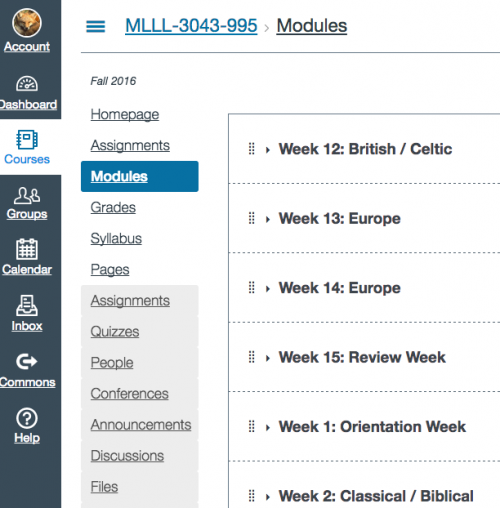In my previous post, I wrote about the importance of faculty voices, and how useful it would be if we shared our insight with each other and advice based on our experience teaching with Canvas, something that a marketing team cannot do: Moving from Marketing to Conversation. Those weekly marketing emails would, in my opinion, be much more effective if they shared stories from actual faculty using Canvas and solicited advice from faculty based on their experience. In the meantime, I will be using the “Advice” category for posts that are explicitly about what I’ve learned from using Canvas that might be useful to other faculty. I’ve also created an Advice section in the weekly Index posts that provide a blog inventory.
So, here is my advice post for today: keep your Canvas Modules current. It’s easy to do! You just need to move the current Module up to the top of your Modules list as the weeks go by, moving the completed Modules down to the bottom of the list.
Here’s one of my courses, Myth.MythFolklore.net (the courses is completely open; just click-and-go, no log-in required), and you can see how it looks now, in Week 12 of the semester when we have just Weeks 12-13-14-15 remaining. Then, below Week 15, you can see the completed weeks, starting with Week 1:
So, each week on Monday as the old week ends and the new week begins, I go into the Modules list and move (drag and drop) the completed week down to the bottom. It takes just a second, but it matters to students, as I learned from his comment a student made in the Fall 16 Canvas Survey. This is what the student said in the “Advice to Instructors” portion of the survey:
Please adjust the settings of the modules to load the current week at the top. It has made a great deal of difference in getting to the modules I need quickly and efficiently. We’re covering a lot of material, and I like that the material we are finished with is at the bottom of the page.
The students had other advice about using Modules also:
- Use the modules page for documents so that students can see a preview before downloading.
- Posting things to “Modules” and “Files” gets confusing so I would only choose one to use.
- Use the modules as a week by week guide for what’s going on in the class.
- Please utilize the module tool for grouping content. It makes the canvas page so much easier to navigate.
Given that we didn’t have Modules as a design feature in D2L, it’s something that will be new to both instructors and students… and it’s one of those new features of Canvas that is definitely worth using. So, remember to use the Modules! Your students will thank you. And it will just take a minute each week to keep the Modules current by moving completed Modules to the bottom of the list.
Additional details. Since I am using the Modules only to group quizzes (that’s how the students do their grade declarations), I had three choices of how to provide access in the left-hand navigation bar: Modules, Assignments, or Quizzes. I tested them, and the Modules page loaded much faster (MUCH faster) than the Assignments or Quizzes pages. So what I did was to just suppress the Quizzes tab, and instead of the regular Assignments tab, I created a redirect link to my class calendar page. For that, I had to use the very annoying Redirect Tool that scares students with a warning that they are leaving the Canvas space… but I’ll save that rant for another day.
And here’s a growth mindset cat to inspire your design efforts:
Crossposted at OU Canvas Community.