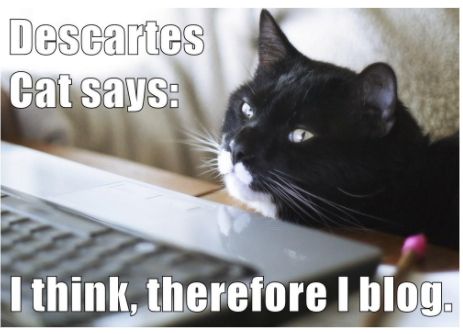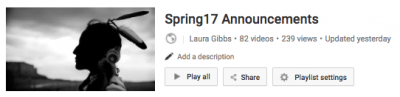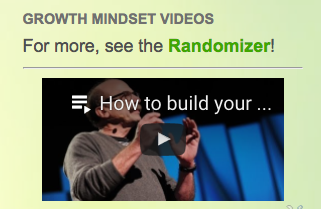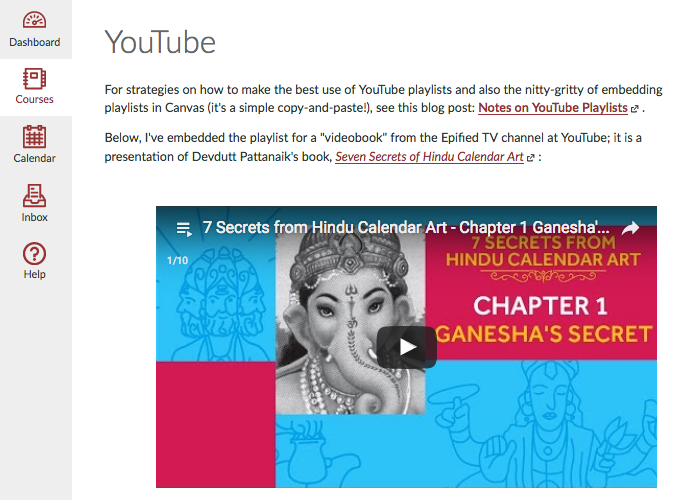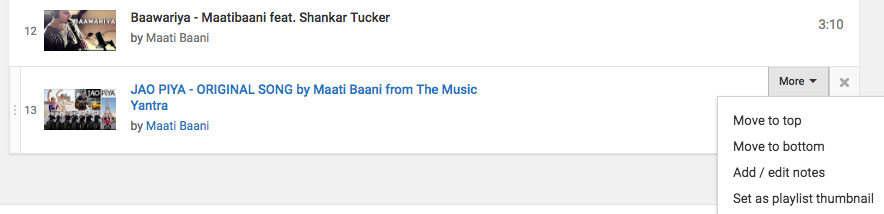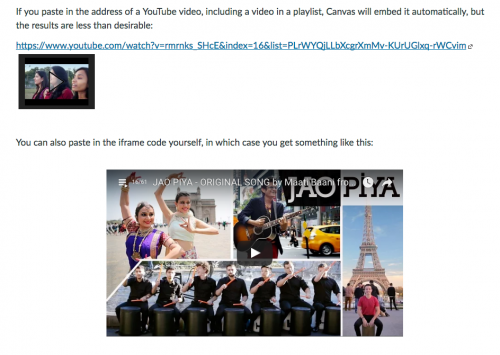Here’s my YouTube Playlist slideshow, with notes and links below, plus the YouTube video. You can find out more about the CanvasLIVE event at the Canvas Community site.
Here are the notes:
Slide 1. CanvasLive.
Slide 2. Title slide.
Slide 3. Connected Learning… with Cats.
Slide 4. Taming the Web: The Power of Curation. Today I’m going to be talking about YouTube, and part of what I’ll be showing you is some technical nitty-gritty about playlists and about embedding playlists in Canvas (or anywhere; you can embed playlists in blogs, wikis, websites, etc.), but I also want to talk today in general about CURATION, the role that we all play today in trying to organize the enormous amount of resources that are available to us in the digital world. So, curation will really be the main theme of my talk today, and how creating YouTube playlists is a really powerful act of curation, and then curation will also be the theme of the other two CanvasLIVE talks I have coming up: on June 15 I’ll be talking about curating online books and other open educational resources, and then on June 29 I’ll be talking about image curation using Pinterest and Flickr.
Slide 5. Before the Web: Books and Libraries. I don’t know about you, but the word curation is not one that was part of my world when I was in school myself as a student. I did all my schooling (all my decades of schooling!) in the years before the Internet. So, that was a world where information existed in books, and those books were found in libraries or, if you had the money, you could buy books to have in your home. Then there was also the information that you had in your head, and a big part of the schooling process was transferring certain information from certain books into your head, and being tested on that. There were a lot of books, of course, and those books contained way more information than you could ever hope to transfer to your head… but you didn’t really think about information itself as something that you had to organize for yourself, even as a teacher, much less as a student. The information was in the books (especially the textbooks) or in the magazines or in the newspapers, and while it might take some effort to find the information you needed, the information was all nicely organized for you.
Slide 6. The Information: A History, A Theory, a Flood. But then came the Internet, and the information explosion in our newly digital world. If you want to learn about that, I cannot say enough good things about James Gleick’s book The Information. He is one of my favorite writers, and this is my favorite of his books. Admittedly, there are a lot of people, even teachers, who still have not figured out how this is supposed to work, and they attempt to resist the digital world rather than adapting to work with it. They still want to rely on textbooks and getting information into their students’ heads, and insofar as they use digital materials, they want those digital materials to mimic the old world of printed books and the libraries that contained those books.
Slide 7. Information Overload and Content Curation. For me, though, the Internet is what I always wanted: infinitely big libraries without boundaries, a world where there is no shortage of information. Instead, there is now a superabundance of ever-growing and changing information — not just books but also images, audio, and video — and the challenge that we face as teachers is how to organize that information, finding the best and most valuable resources for our own purposes, while also teaching our students how to find the best and most valuable resources for their own purposes too (see John Spencer on this important topic). One word to describe that process is CURATION.
Slide 8. YouTube Video Explosion. YouTube is a great example of the digital explosion… and the subsequent need for curation. The first video was published at YouTube in 2005 and now, in 2017, about 5 billion videos are watched each day, and over 400 hours of video are uploaded every minute (source). YouTube is also an incredible mess, especially since it is very hard for Google to provide index and search services for video materials, much more so than text-based materials. For sure there are incredibly valuable materials on YouTube, materials that can really help us in our work as teachers, but it is not easy to find what you need. You can rely on trusted sources, like TED or PBS or Khan Academy, etc., but that is only a tiny, a very tiny fraction of the available video. You can also rely on word of mouth, and one of the most important reasons for teachers to network is so that we can share our discoveries, telling others about some great video that we have found and passing it on.
Slide 9. YouTube Playlists: Learn and Share. And that, my friends, is what curation is all about: keeping track of the great materials you find online so that you can make good use of those materials yourself and also share what you have found with others. This is also the theme of connected learning (which is the pedagogy banner I am usually waving): Learn, and then share what you have learned.
Slide 10. Dimensions of Curation. Now there are all kinds of ways you can curate, and different roles you can play as a curator, different priorities you might have. This graphic provides a nice set of categories to think about (source). If you poke around in Google, you can find all kinds of graphics and infographics about the curation process. What’s fascinating to me about the topic of curation is that it is not just something that teachers are thinking about; it is also a huge concern to anyone who is communicating information online. That means you can get ideas from people in many different professions and — here’s the best thing! — you can help prepare your students for those different professions by teaching them about curation and making that an explicit part of what you do as a teacher. You are curating information as the teacher of the class, and you can also be teaching your students how to be information curators as well. I create YouTube playlists, for example, and I also teach my students how to create YouTube playlists. I embed playlists in my blogs, and I also teach my students how to embed playlists in their blogs. We are co-learners… and co-curators!
Slide 11. My YouTube Channel and Playlists. So, now I’ll talk some about YouTube and playlists. Playlists are a way that YouTube lets you collect videos and organize them as part of your YouTube channel. If you have a Google account, that means you have a YouTube channel, although most people don’t spend a lot of time organizing their channel. I made a conscious decision a few years ago to clean up and organize my videos because they were really just getting totally out of control, and that was a really great decision, one that has paid off tremendously in being able to offer my students lots of high-quality video options in my classes. So, before I get into the details of how playlists work and the cool things you can do with them, let me quickly run through some of the playlists that I use in my classes now.
Slide 12. Growth Mindset Playlist. A theme I emphasize in both of my classes is growth mindset, and I have this growth mindset playlist for students to browse; they can then do a “learn about growth mindset” assignment each week, reading an article or choosing a video to watch, and then writing up a reflection blog post with their thoughts. I also have a related set of videos that I call Learning by HEART which explores related meta-themes like health, happiness, empathy, attention, reading and time (that’s where the H.E.A.R.T. acronym, or, rather, backronym comes from).
Slide 13. Daily Announcements Playlist. As you might know from an earlier CanvasLIVE about using a blog-as-homepage, I do daily announcements for my classes, and I include at least one video every day. I build a playlist of all those videos each semester so that students can go back and browse through past videos. Here’s the playlist that resulted from the daily announcement videos in Spring 2017.
Slide 14. Indian Music Playlist. I teach a course in Indian Epics which might turn out to be the only course about India that my students will ever take, so in addition to teaching them about the Ramayana and the Mahabharata, I also try to expose them to Indian culture more generally, and of course music is one of the most beautiful dimensions of Indian culture. I use YouTube music videos to share music from India with them; I have an overall playlist of Indian music, plus individual playlists dedicated to my favorite musicians like Manish Vyas, Anoushka Shankar, and, my favorite of favorites, Maati Baani.
Slide 15. Videobook Playlists. I am very fortunate that the Epified TV channel in India has created “video books” for one of my favorite authors, Devdutt Pattanaik (he’s at Twitter too!). They release those videos singly, but I then put them into playlists which I can share with my students. The latest one they have done is Secrets of the Goddess (which is also available as a cheap Kindle book for my students who want/need a text to go with the video). For many of my students, reading is a chore, but the ability to listen to and also watch a book being presented in this way really appeals to them, and I am really grateful to Epified for making all this amazing content available for my class.
Slide 16. CanvasLIVE Playlist. And while it’s not for my classes, I also have a CanvasLIVE video playlist… to which I’ll add this video as soon as it is ready. One of my main motivations in doing these CanvasLIVE presentations is the fact that we are using YouTube as a platform, and that I can share the videos in the form of a YouTube CanvasLIVE playlist.
So, those are some of the playlists I am using. Of course, you can snag any videos that I am using if you think they can be useful to you (that’s the power of curation AND sharing), and even if the actual contents are not useful to you, perhaps some of the strategies and approaches I am using — daily videos, videos for enrichment, videos to supplement text-based content — will inspire you to think of new ways you can use video systematically as part of your teaching.
And now on to some of the nitty-gritty for how you create and manage playlists. Luckily, it is all really easy!
Slide 17. Creating Playlists. I’ve written out some instructions for my students on creating playlists, and you can use those same instructions: Creating Playlists. (You’ll see there that I used a Shankar Tucker playlist as an example there, and I pinged him at Twitter when I first created these instructions… and we had a Twitter back-and-forth as a result! That’s another really fun thing about working with artists who are social-media-aware; you can connect with them directly sometimes at Twitter or wherever they are active online.)
Slide 18. Managing Playlists. You will probably be adding new videos to your playlist, and possibly removing videos also. When you look at a playlist page, you have options to rearrange the order of a playlist, and also to choose the thumbnail for the playlist display. You can also add annotations there, although the options for annotation are really primitive; in particular, you cannot include active links, just the raw URL, the annotations can only be very short although I’m not sure what the actual character limit is. As a result, I have pretty much given up on doing annotations there at YouTube, although it is possible; if I were to be allowed one change to make at YouTube playlists, it would be for real links and extended space in the annotations box.. For more information about managing playlists, see this post at my Canvas blog: YouTube Playlists.
Slide 19. Embedding Playlists. And here’s where the real excitement begins: you can embed a playlist, and you can have the playlist start either at the beginning automatically (based on whatever the current video is at the top of the list), or you can embed a specific video with backwards/forwards buttons that take you to the other videos in the playlist (based on whatever the current order of the playlist is). By default, the playlist will keep on playing until it gets to the end of the list. I’ve written up instructions for how to embed here: Embedding Playlists.
Slide 20. Embedded Video-in-Playlist. So, for example, when I embed a video in the daily class announcements, I do that by putting the new video at the top of the Announcements playlist, and that means students can play not only the video for that day, but they can let the playlist keep on going to catch any videos they might have missed and/or want to see again. See the post here.
Slide 21. Embedded Playlist. I also embed playlists in the sidebars of my blogs; for example, here is the Indian music playlist in the sidebar of one of my India class blogs: Indian Epic Images.
Slide 22. Playlists in Canvas. It’s also easy to embed a playlist in Canvas; here’s a Canvas page where I have actually embedded three different videos: one is a randomized video that I made with a javascript (more about that in my CanvasLIVE on javascripts), plus two embedded playlists.
And here’s an important tip about embedding playlists: when you embed the whole playlist, as opposed to a single video, the top video in the list is what gets displayed OR the thumbnail (depending on the web context). So, to keep your playlists fresh, you can set yourself a reminder to move the bottom video from the playlist up to the top and make it the thumbnail. If you do that every few days, your playlist stays fresh even if you are not adding actual new videos. That’s what I do with the playlists I embed in my blog sidebars. That way, students returning to the blog once or twice a week see a new video each time (new in the sense that they have not watched them before).
So, as you can see, there is not a lot of nitty-gritty in this presentation compared to other CanvasLIVE presentations I’ve done: YouTube playlists are both incredibly powerful AND incredibly easy. It really just takes a desire and a commitment to curate… there’s no special technical expertise of any kind that is involved here.
Slide 23. Advantages of Playlists. And in order to hopefully inspire a desire for curation, let me know quickly run through the advantages that I see in using YouTube playlists:
1. Save those videos! With playlists, I can quickly save the videos I see making the rounds here at Canvas Community, at Twitter, and at Google+. Before I started curating, I lost track of so many fabulous videos at YouTube that I will probably never find again. Now, when I see a video I think I want to use, I save it in a “to-do” playlist, and then later, when I have time, I put it into the right playlist(s) for my classes. That way, I know where to find the video again, while also sharing it with my students.
2. I provide the students with an endless supply of good videos to watch. Every video that I share with them is in some kind of playlist, which means there are more videos if they want, right there, as chosen and arranged by me. That is one of the real services I can provide to them as a teacher: I have the time, expertise, and eagerness to go out there and create collections of videos that can offer a good learning opportunity.
3. I put the videos in context. One of the biggest problems with YouTube, and with the Internet in general, is that information becomes decontextualized. One of the most important things we do when we curate content for our students is to put that image in context, and by sharing videos in playlists, that playlist provides the students with valuable context, increasing the value of every video in the playlist.
4. I model curation and sharing for my students. All my students are aware of YouTube, of course, but many of them have not thought about having a YouTube channel where they can create playlists. I show students the value of sharing videos in playlists, and I also encourage them to do the same, teaching them how to create their own playlists.
5. I increase the value of the Internet. Seriously! The Internet needs content creators… and it also needs content curators! So, by creating and sharing my playlists, I increase the value of each video on that list by putting it in the context of a playlist. The videos become more useful to any human being who encounters one of my playlists, and the playlists are also useful to the Google Mind, helping Google to understand what videos are related to each other. As I mentioned earlier, Google has a hard time searching and organizing video content (more so than text-based content), so by creating playlists we are helping Google figure out what’s going on with these videos… and Google really does need our help with that. So, give Google a break: organize your videos in playlists. You, your students, and the Google Mind will all benefit.
Slide 24. Presentation Recap.
Slide 25. Let’s connect!
Slide 26. Closing slide.