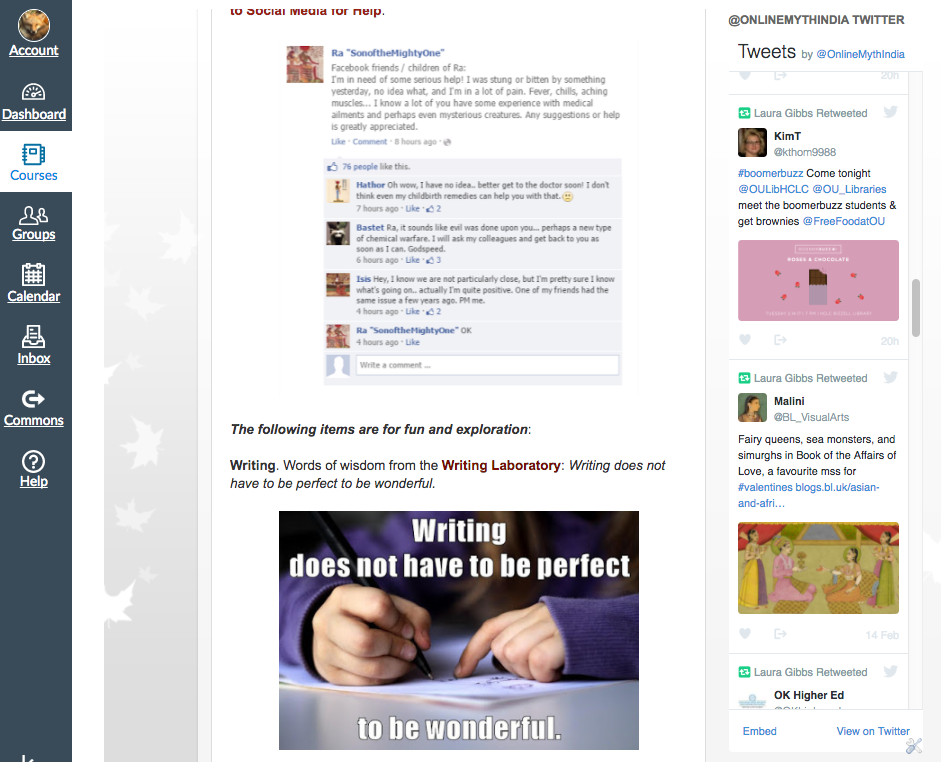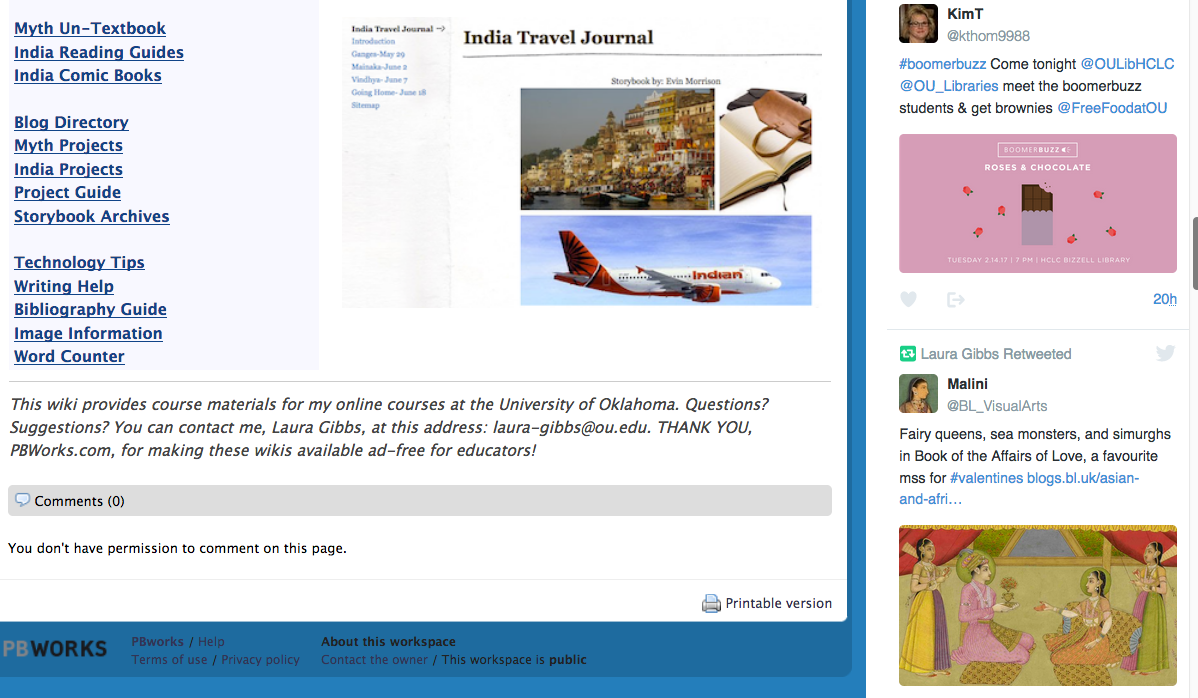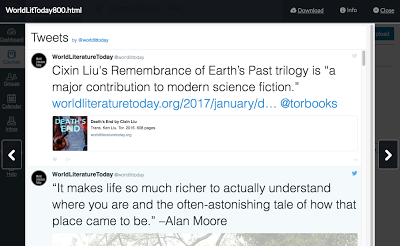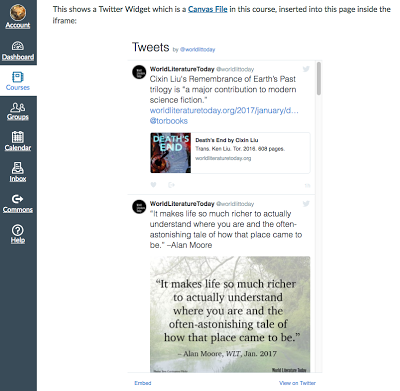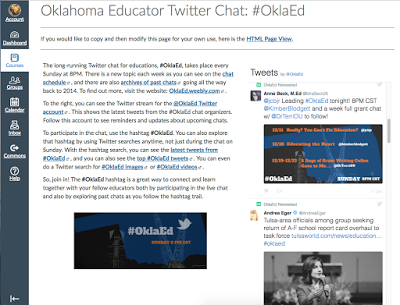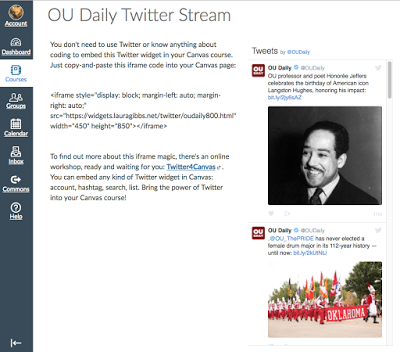Okay, so like with Growth Mindset Cats post yesterday, this is going to be a brain dump of how I might do a 15-minute presentation on Twitter4Canvas, which seems the other likely candidate for a way to get started with CanvasLIVE. Like yesterday, I’ll start with some “why” examples in terms of teaching and learning, and them zoom in on the technical stuff.
Update. Okay… I am excited about BOTH of these options, but after writing up this post, it’s clear that Twitter4Canvas one is closer to being ready to go; almost everything is already in place, so my guess is that it will be better to do this one first, and then do the Growth Mindset Cats a couple of weeks later after I’ve had a chance to finish documenting those materials more fully. I will see what Stefanie thinks about that! Also, this one provides a kind of lead-in to the idea of dynamic content in Canvas, but it starts with something more familiar: Twitter. I think if people experiment with this first, then some of the strategies in the Growth Mindset cats (other kinds of embedding) will make more sense.
Update again. I’ve been able to radically streamline my Twitter4Canvas Workshop thanks to the Canvas Files trick I learned at Canvas Community, and I have modified this presentation accordingly!
~ ~ ~
Some kind of quick 1-minute introduction followed by:
TWITTER FOR TEACHING (total of 4 minutes): My focus is not on students using Twitter (although that is a great opportunity also), but instead Twitter was a way to deliver fresh, new, real stimulating content to students, especially images and video.
My Class Twitter stream (1 minute). I’ll talk about the sources I draw on to create the @OnlineMythIndia Twitter stream for my classes, and I’ve written a post about Twitter curation: Twitter for Class Content: My Top 5 Strategies. My students see it embedded in my class announcements.
And it can run in other webspaces too, like at our class wiki.
Other Account streams (1 minute). I’ll show some of the other account streams I’ve widgetized, like our student newspaper
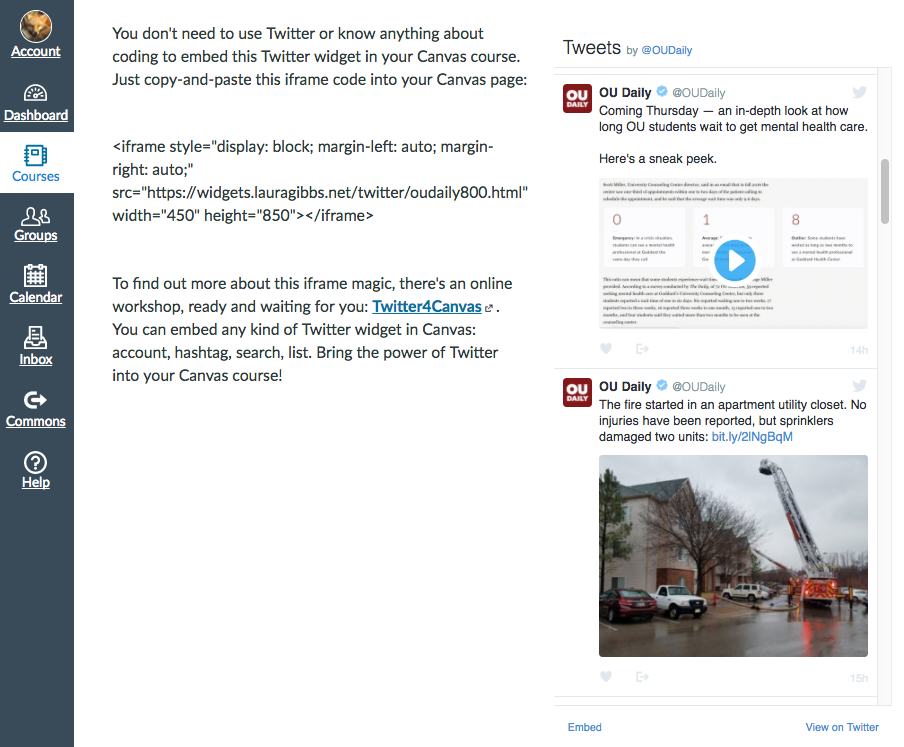
and our Library Twitter account.
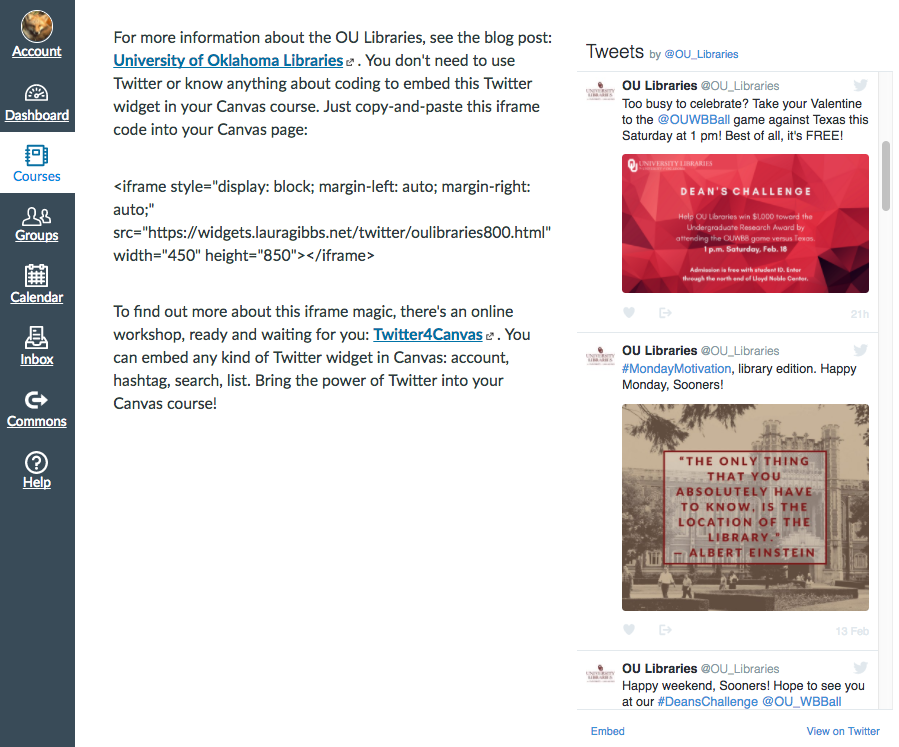
Hashtag streams (1 minute): There is an international weekly chat by folklorists at the #FolkloreThursday hashtag:
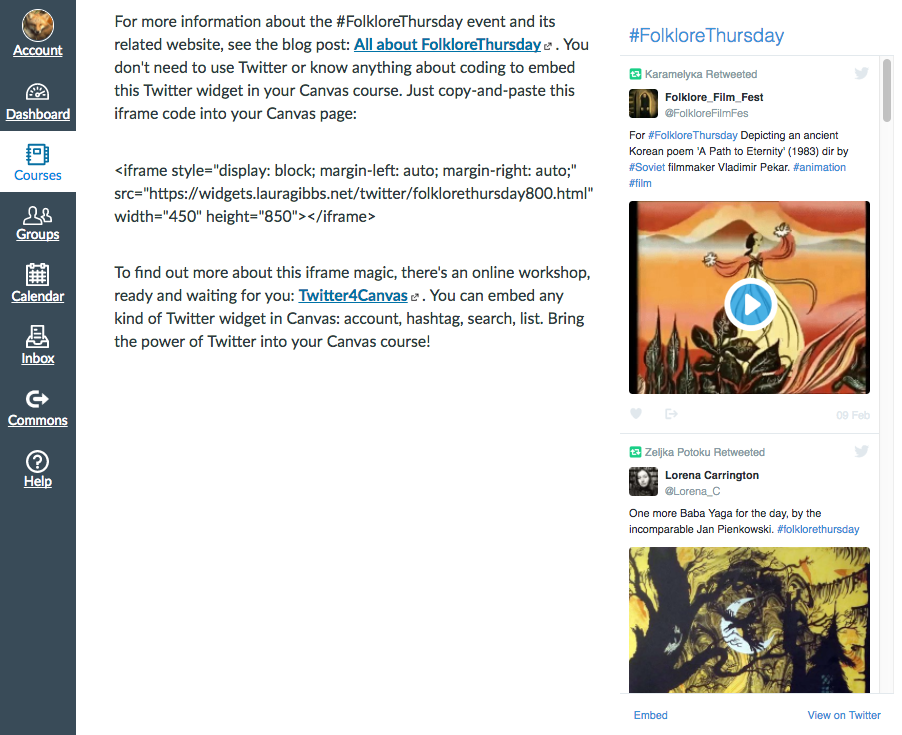
And there are also occasional hashtags, like the beautiful #ColorOurCollections
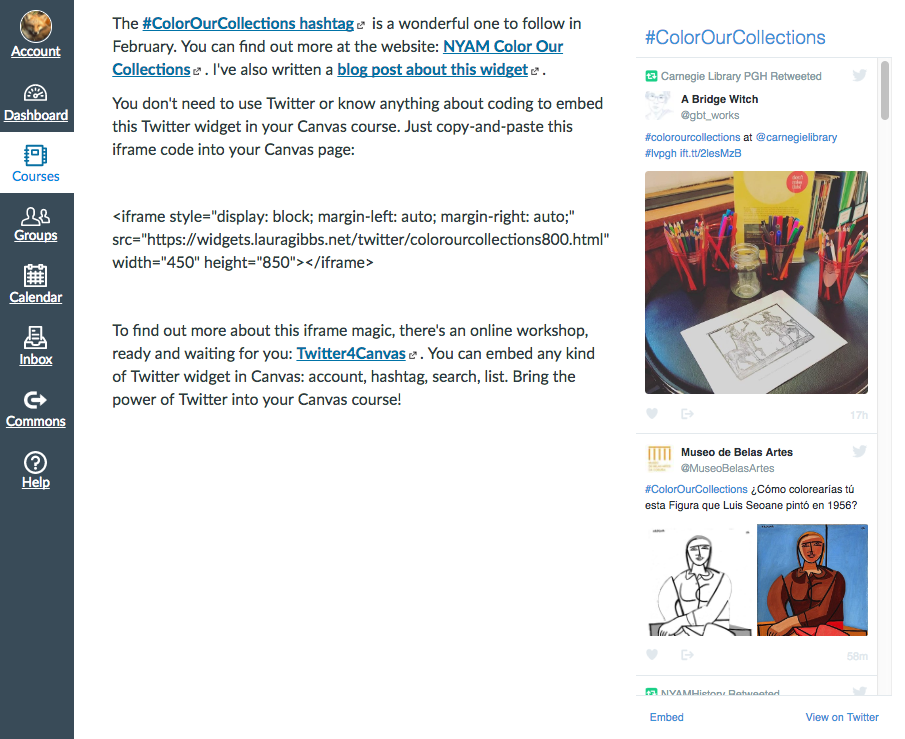
Sample Twitter-based assignment (1 minute): Wikipedia Trails (1 minute). One of my favorite ways to use our class Twitter is as the starting point for a Wikipedia Trails assignment. (I should mock this up as a Canvas page; right now it is just a page at my class wiki, and the student blog stream is also just at the wiki, but I can also mock that up as a Canvas page):
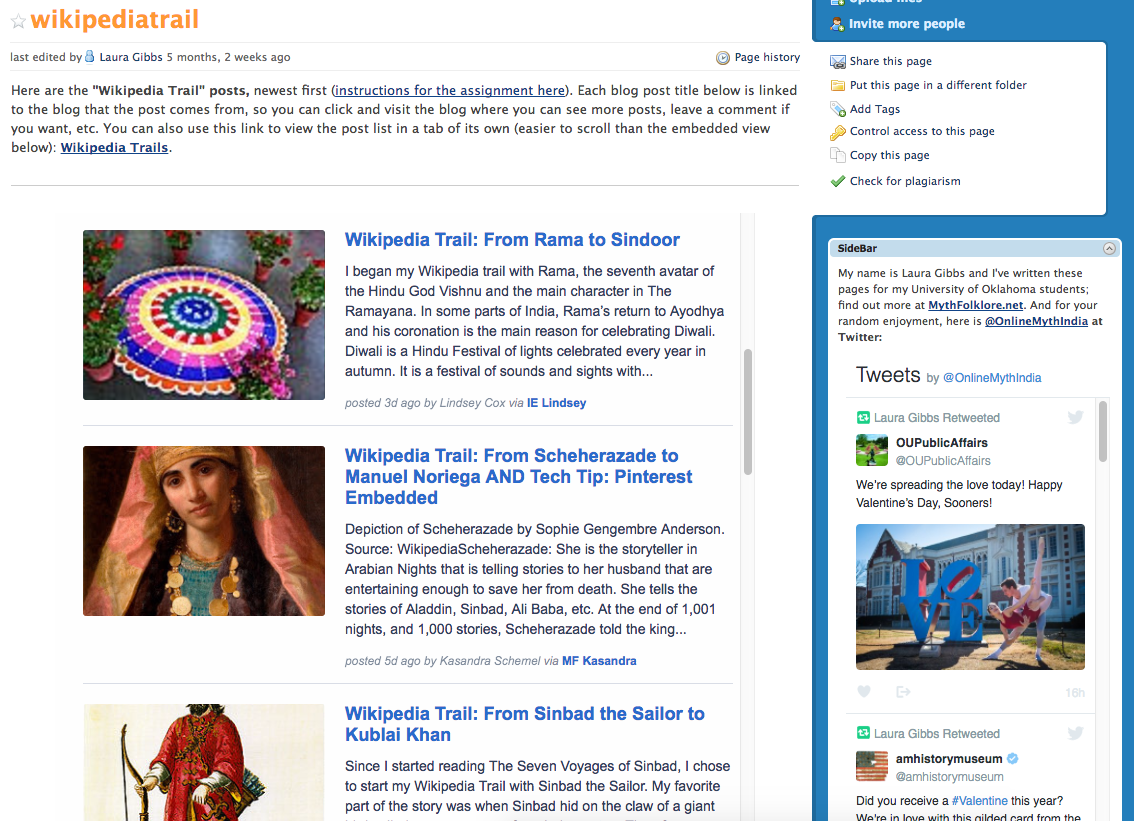
Some kind of quick 1-minute transition into next section:
TECHNOLOGY (total of 8 minutes).
Canvas Twitter App versus Real Twitter Widgets (1 minute). It’s all about the media. The Canvas Twitter App displays no media; for me, that makes it a complete nonstarter.
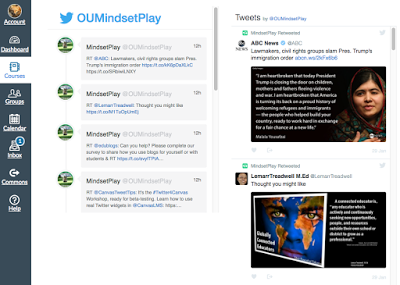
Different Kinds of Twitter Widgets (1 minute). Another difference from the Canvas Twitter App is that Twitter offers a lot of different kinds of widgets, not all of which are supported by the Canvas Twitter App, such as List. Here’s a simple List example: our two university museums, combined in a single list:
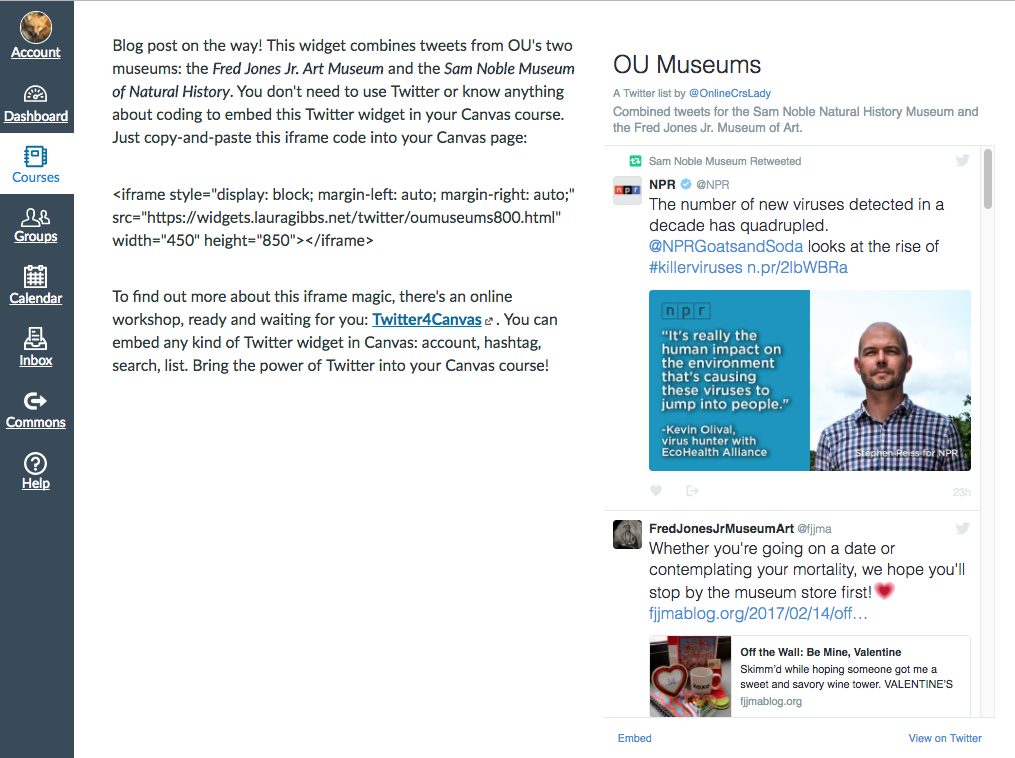
Twitter4Canvas Workshop (1 minute). I’ve created a self-guided Twitter4Canvas Workshop which has everything you need to get up and running with Twitter (even if you have never used it before), and to then create a Twitter widget for your account and include it in your Canvas course. The key steps are Creating a Widget, inserting it into a File, and then inserting that File into a Page.
Generate Twitter Widget (1 minute). After you are up and running with Twitter, you can use the Twitter Widget generator to get the Twitter Widget code you need; it just takes a few seconds.
Insert Twitter in Canvas File (1 minute). For the next step, you’ll insert the Twitter Widget you created into a Canvas File:
Insert File into Canvas Page (1 minute). Then, you insert the Cavnas File into your Page; for security reasons, you cannot just paste the Widget directly into your Page, but routing it through the File system takes care of Cavnas’s security concerns:
Canvas Tables (1 minute). Tables can be useful for layout. You might consider putting the Twitter Widget in the right column of a table, and then using the left column to explain what the Twitter stream contains, how to use it for a class assignment, etc.
Ready-to-Use Twitter Widgets (1 minute). One of the other powerful things about Twitter Widgets is that you can share them with others. So, I’ve been making “ready-to-use” Twitter Widgets to share with people at my school. They don’t even have to use Twitter: just copy-and-paste the code snippet, and they can put Twitter into their Canvas Pages directly. So, for example, our student newspaper, as I mentioned earlier:
Quick 1-minute conclusion to review and point to Slidedeck online plus single page with all the links mentioned here.
Crossposted at OU Canvas Community.