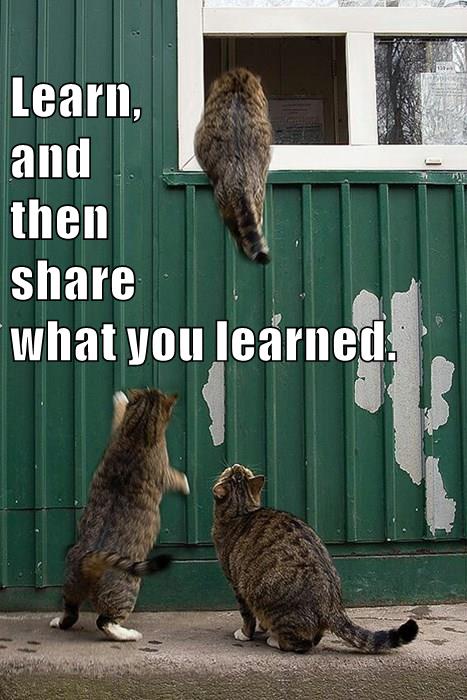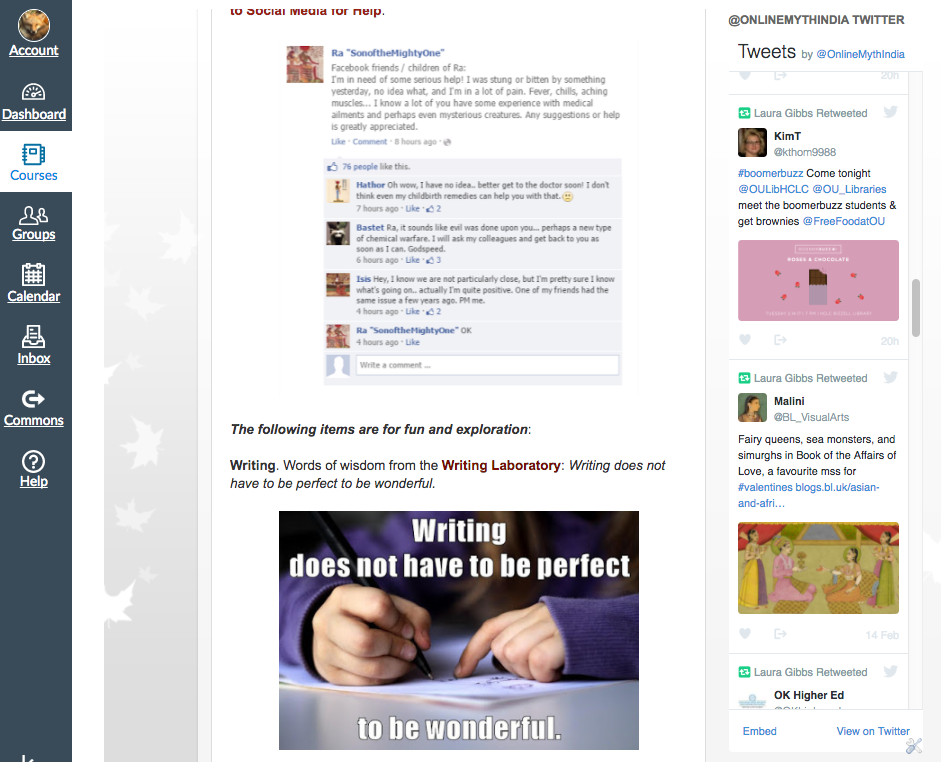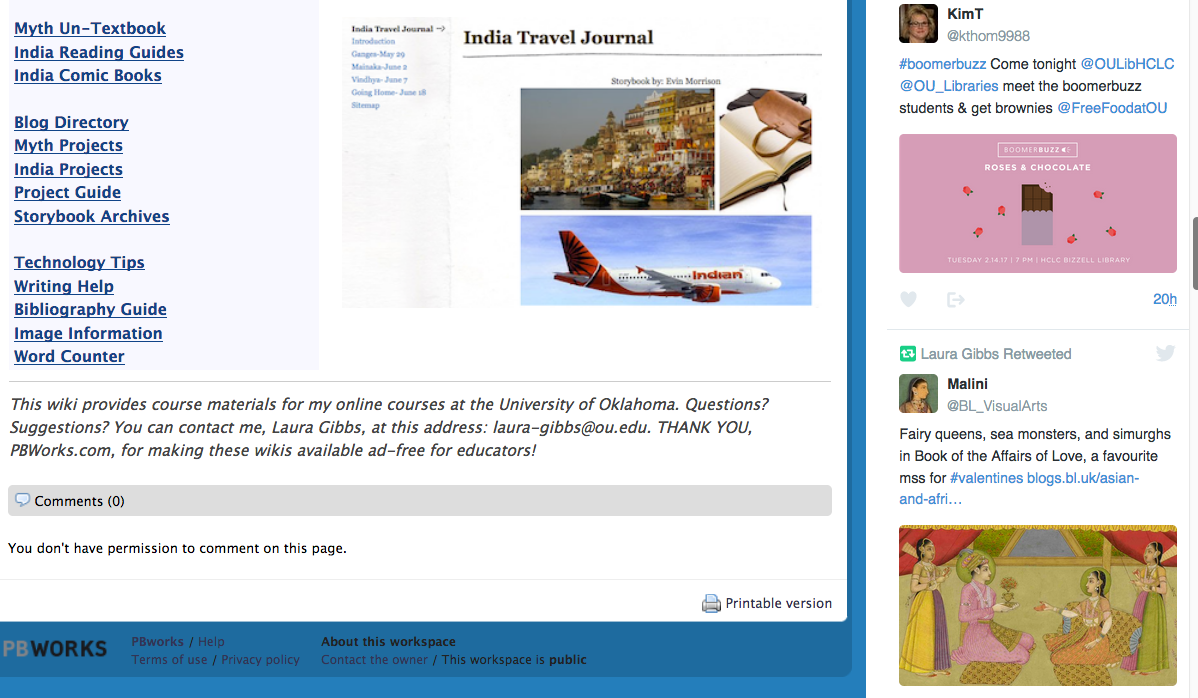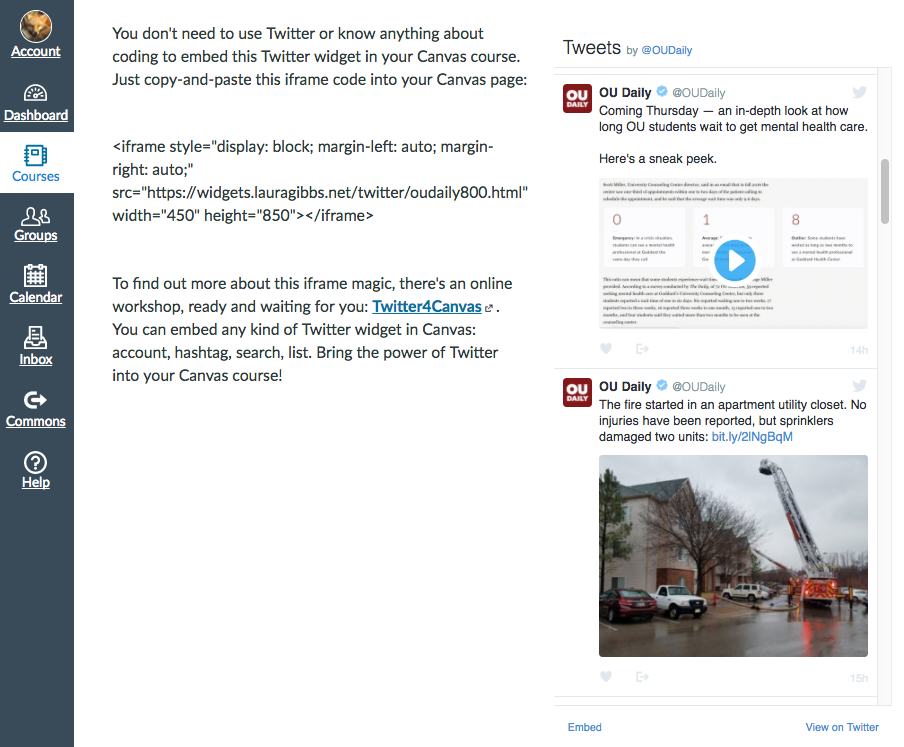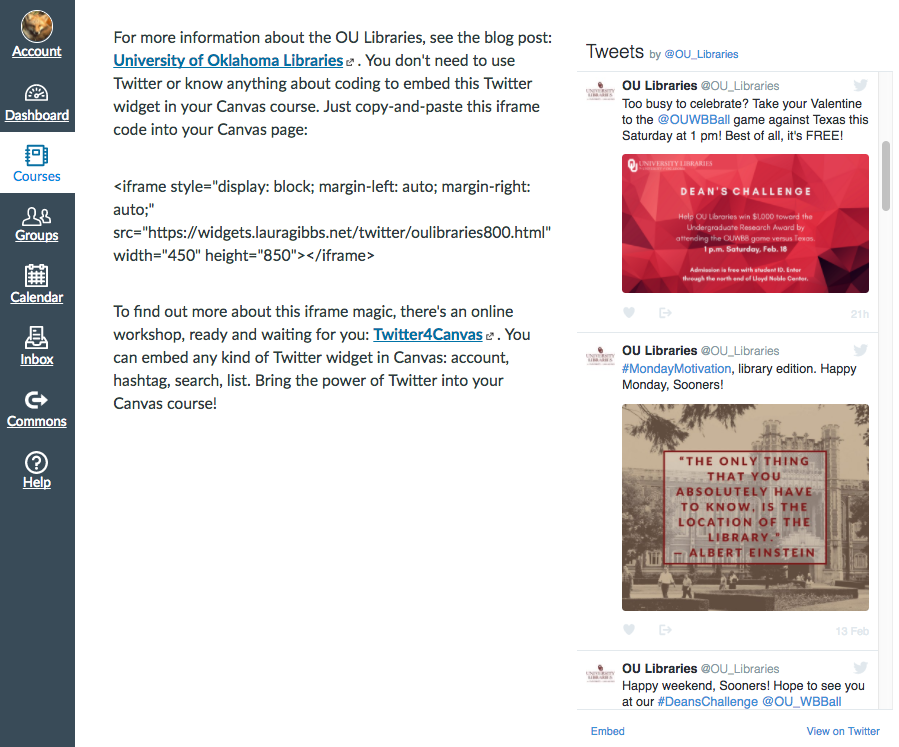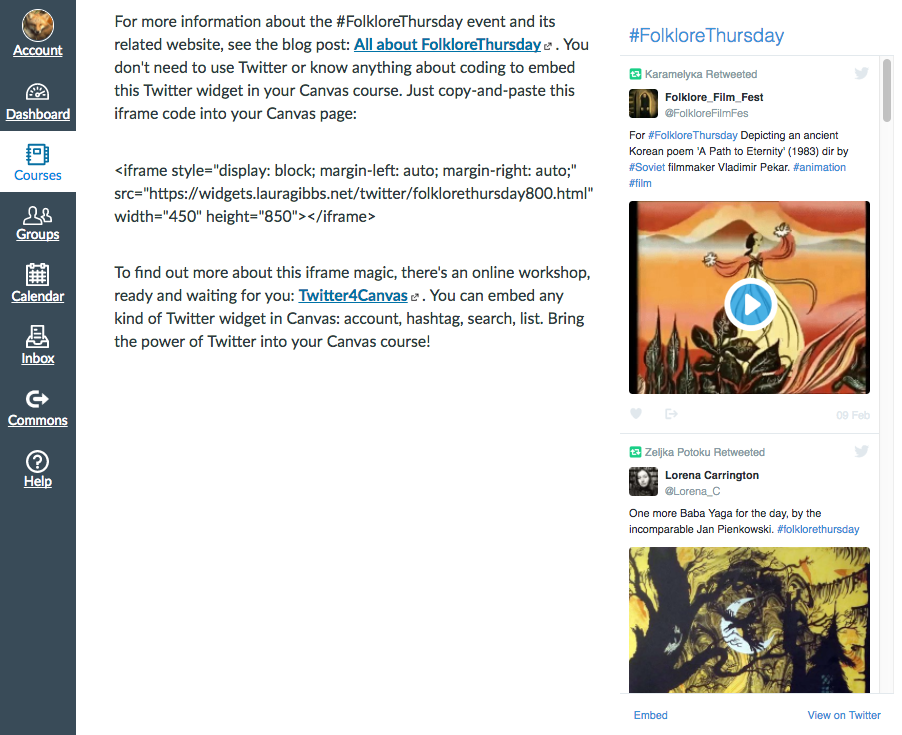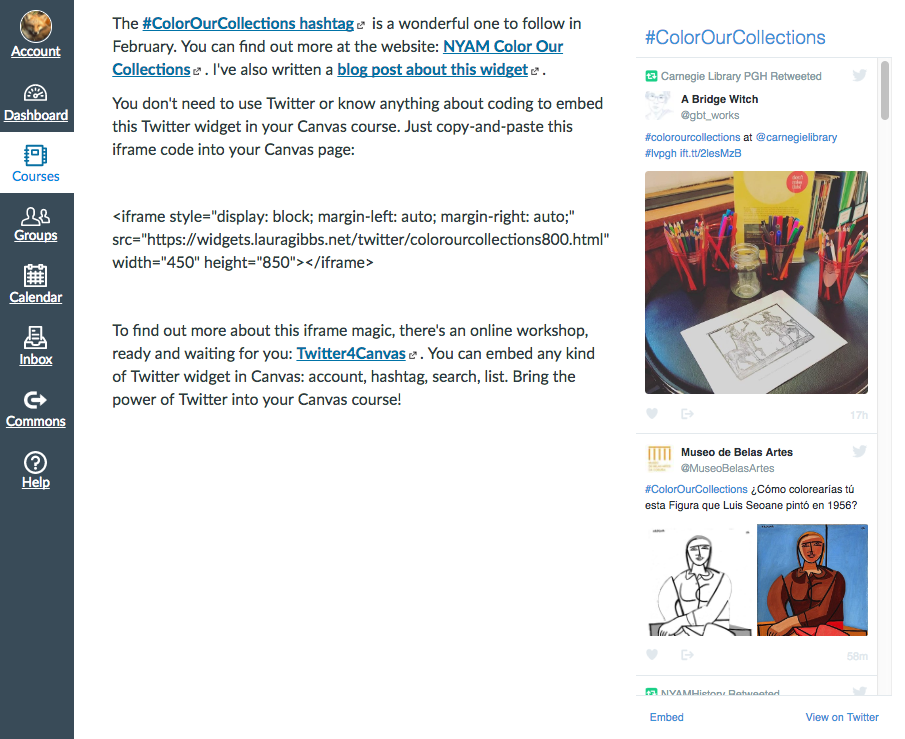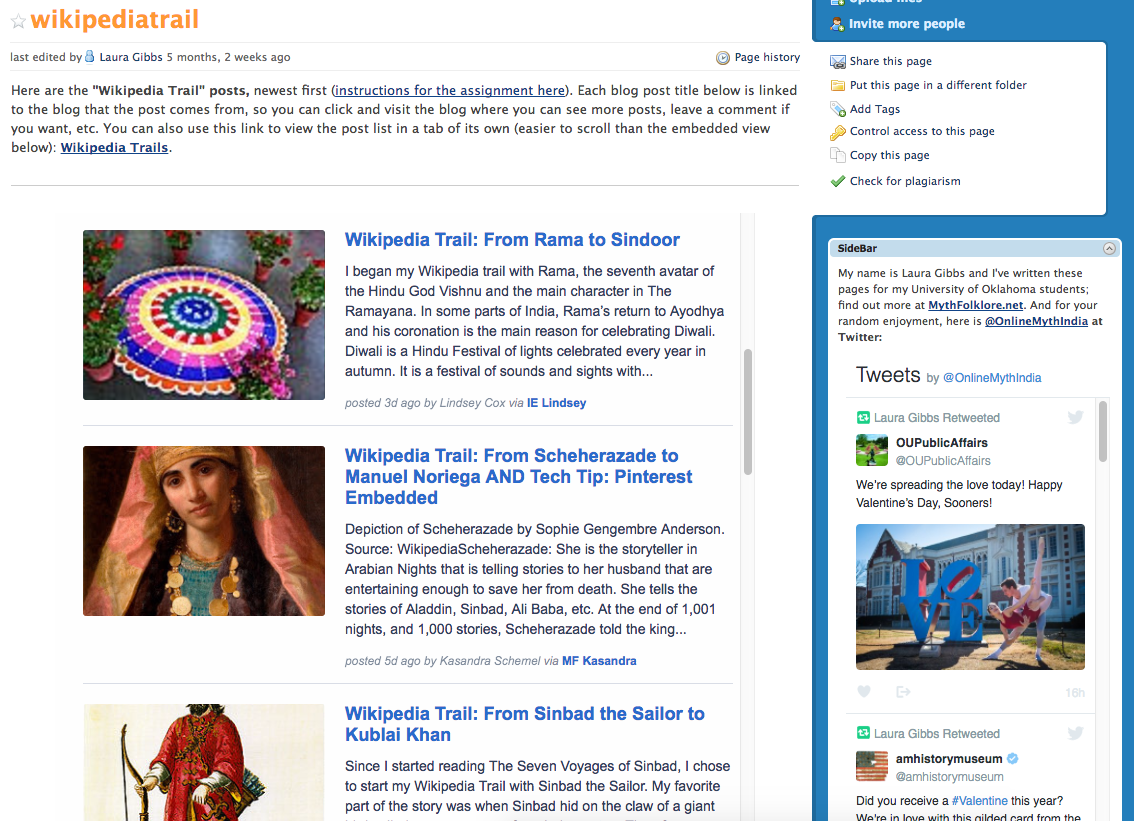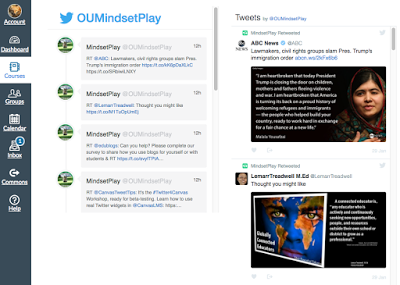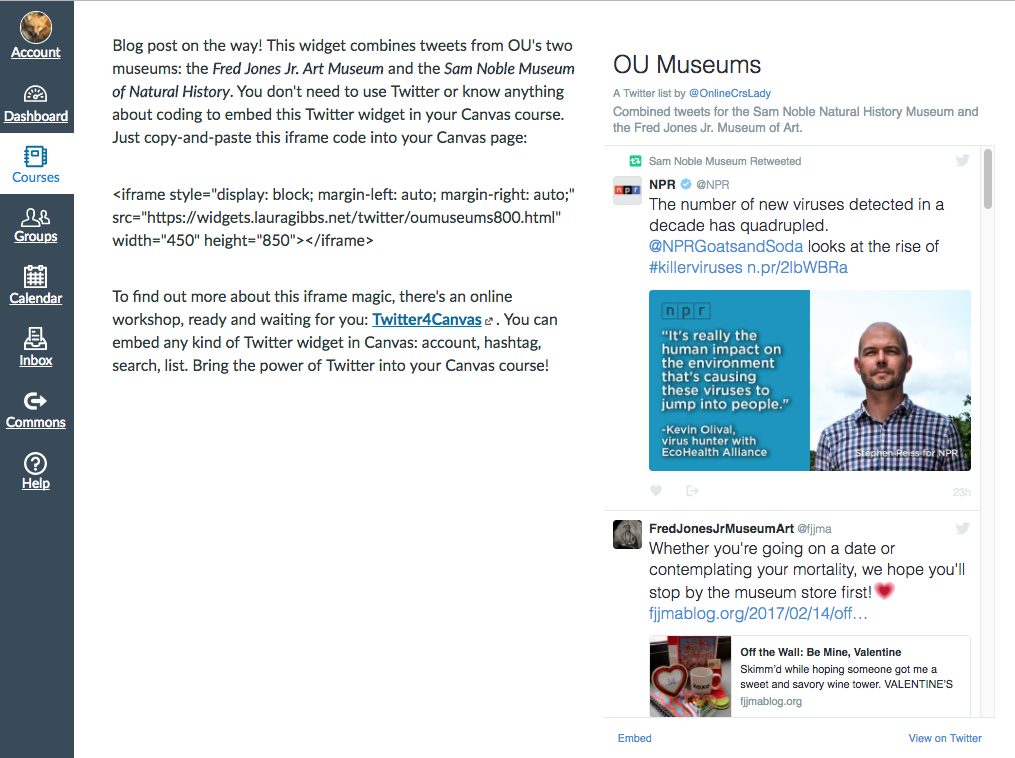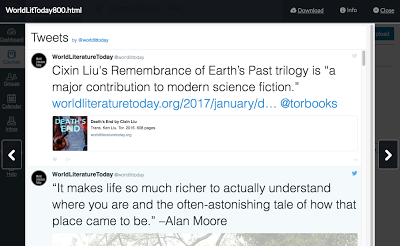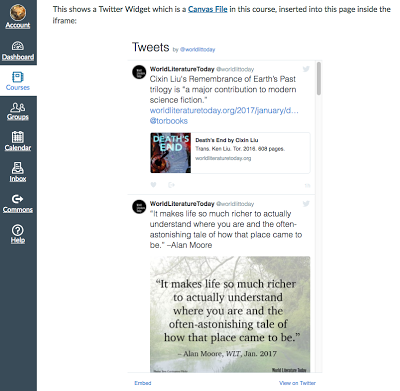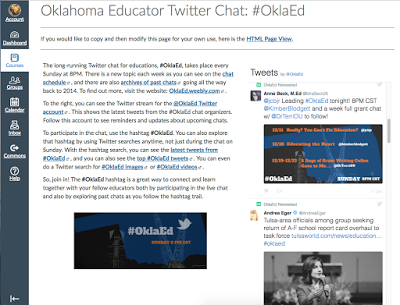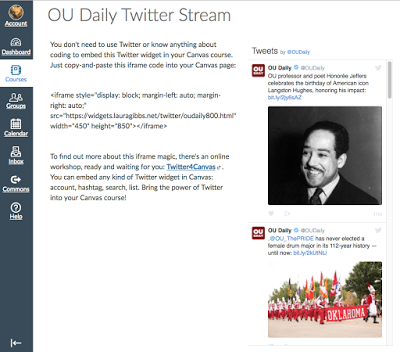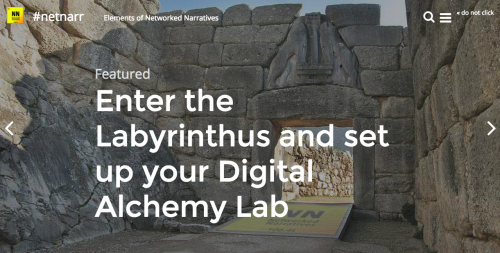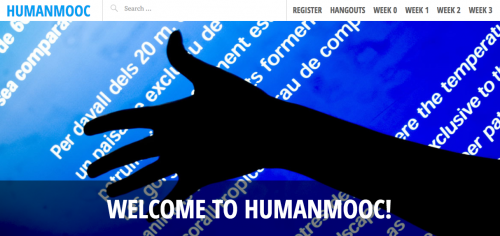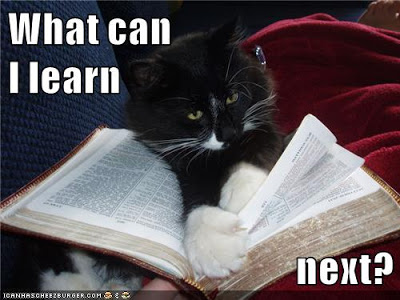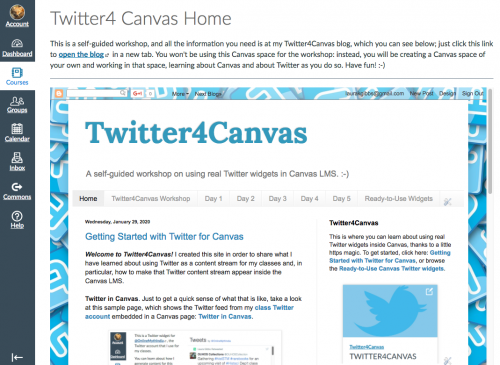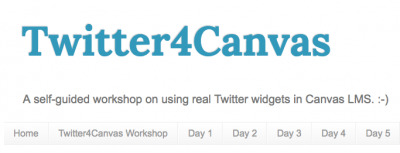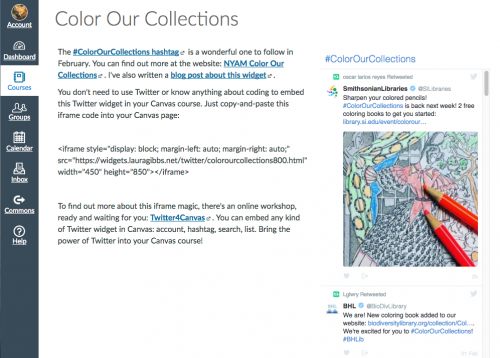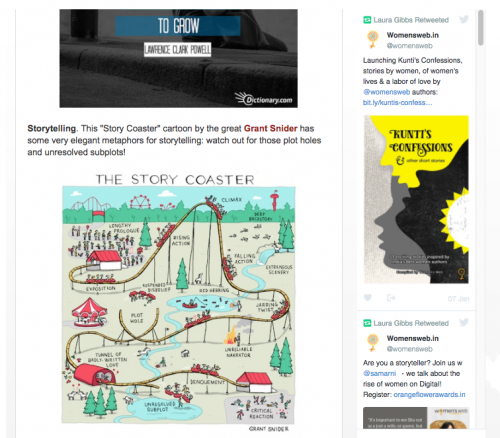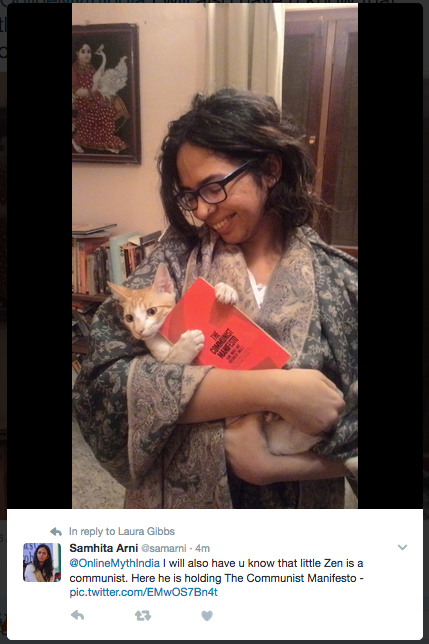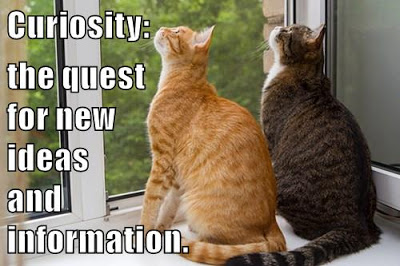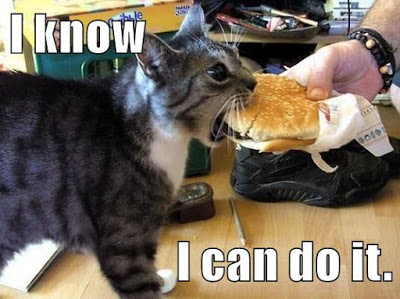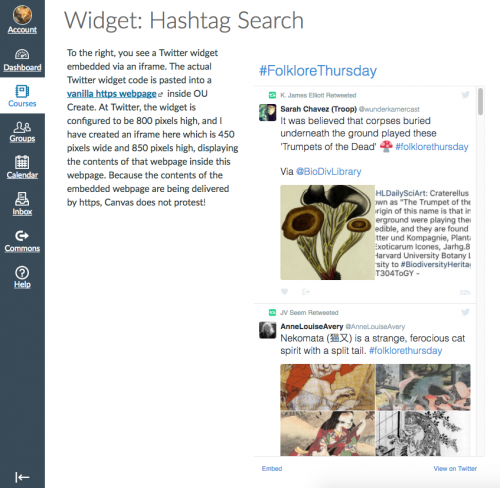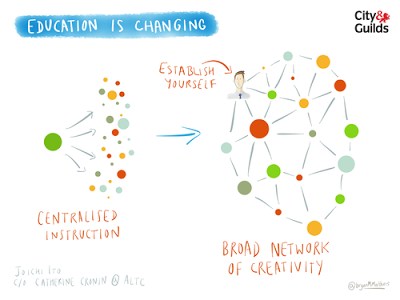In my Twitter4Canvas workshop and in the CanvasLIVE Twitter Widget demo, I’ve mostly kept the focus on the what-and-how: what are Twitter widgets and how do you use them in Canvas? There are so many possible ways to use Twitter, and these instructions will hold true for any possible use of Twitter. My use of Twitter is very much about connected learning, so that’s what I want to write about in this blog post.
Here are the ways I think about Twitter as a space for connected learning:
CONNECTING WITH STUDENTS. I use a class Twitter account to connect with my students, sharing things that I find at Twitter which I think can be useful and/or fun for them. Because I teach fully online classes, I need to find online ways to connect with my students, and Twitter is one of those ways. Every time they come to Canvas or visit one of our class web spaces (the UnTextbook, our class wiki, etc.), they are likely to see a Twitter stream in the sidebar. Sometimes what they see in the Twitter stream will be related to the content of the class, but often it is something extra: university announcements, campus events, etc. As I work with the students and get to know them, I try to find Twitter items that will appeal to them, as well as sharing Twitter items that help them learn about my own interests. When I find a Twitter item that I am sure will be of interest to a particular student, I send them an email with a link to the Twitter item: that’s one of the best connections of all!
CONNECTING WITH THE WORLD. Both of the classes I teach have a big reach: World Folklore and Mythology (so, yep, that’s potentially the whole world!) and Epics of Ancient India (but I certainly don’t limit it to ancient India; the modern relevance of the epics is a key theme in the class). By using Twitter, I can connect my students to people in other countries, showing the living presence of the class content in people’s lives today. For the Myth-Folklore class, one of the best ways to connect is with the #FolkloreThursday hashtag (it is seriously amazing, week after week), and in the Indian Epics class, I am so excited to connect with authors that we read in the class, especially Devdutt Pattanaik, a personal hero of mine. I can also connect the students with Indian musicians, like Maati Baani, who are doing beautiful fusion folk music; check out their latest video here, honoring the farmers of India: Saccha Mitra (True Friend).
I just shared this w/ student in my India class so I wanted to share it again here! @maatibaani salutes the farmers: https://t.co/YRI4ShCLIm
— Laura Gibbs (@OnlineCrsLady) February 18, 2017
INTERNET CONNECTEDNESS. The strength of the Internet comes from linkiness, the way one thing on the Internet is connected to another and another and another. Even better are embedded links where the browser goes and fetches the linked content and displays it for you, as it does with images and videos. That’s why I prefer real Twitter widgets to the Canvas Twitter app which displays no images or video. The media displays for both images and video in Twitter are really good, even in the tiny widget version. As a general rule, I only reshare that type of “connected” content at Twitter: tweets with images or video, or tweets with links… including the hashtag links that are one of Twitter’s greatest strengths.
HASHTAG CONNECTIONS. Whoever invented the hashtag is an Internet genius in my opinion. The hashtag allows people to connect and find each other in the vastness of Twitter based on shared interests, like the #FolkloreThursday example that I shared above, and as in the phenomenon of Twitter chats, which teachers use so well (like in Oklahoma’s own long-running #OklaEd chat every Sunday evening).
CONNECTING A CLASS NETWORK. Some people also use Twitter as a way for students to connect with other students, which is a great idea in my opinion! In my classes, the students are connecting with each other through their blog network, but if I were not teaching writing (blogs are great for writing), I would definitely consider using Twitter as a platform for building a class network. If anybody reading this blog post uses Twitter for class networking, share your story in the comments!
TWITTER AS PLN. Although my primary use of Twitter is to find and share content with my classes, I also use Twitter as a personal learning network, especially for connecting with other people at my school (I live in NC but I teach “in” Oklahoma, and Twitter is a big part of how I stay informed about what’s happening on the Norman campus). So, to close out this post, I will share this fun infographic from Sylvia Duckworth about connected educators on Twitter:
And of course there are connected cats for that:
I’ll be crossposting this at the Canvas Community.